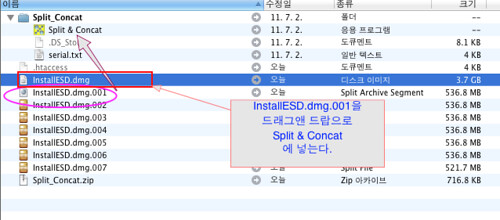Instructions for Saving The Existing Rom on your Card
1. Create a Windows start up floppy disk.
2. Download the latest version of NVFLASH utility.
3. Copy the two downloaded files onto the floppy disk.
4. Place the Floppy into your computer, go into the bios (usually pressing the "Delete" button at startup and make sure the
computer is set to boot from your floppy disk drive.
5. The computer will boot from the floppy and you will hear the floppy disk being accessed.
6. When you get to the A: prompt, type the following;
eg ; nvflash -b save.rom
(leave a single space between as I have above or it will not work)
Remove the startup disk & reboot your computer, your rom will have been saved to the floppy disk.
Instructions for Flashing a New Rom to your Card
1. You need a Windows startup Disk again. If you have not already made one, copy steps 1 to 3 above then copy you new
Rom onto the disk as well.
2. Place the Floppy into your computer, go into the bios (usually pressing the "Delete" button at startup and make sure the
computer is set to boot from your floppy disk drive.
3. The computer will boot from the floppy and you will hear the floppy disk being accessed.
4. When you get to the A: prompt, type the following;
nvflash -4 -5 -6 -j romname.rom
(leave a single space between as I have above or it will not work. * romname, needs to be replaced with the actual name
of the rom you are flashing eg: nvflash -4 -5 -6 -j 5500.rom )
(leave a single space between as I have above or it will not work)
If you are flashing a rom such as the special roms above you will get two warnings. You will have to hit the "y" key 3
times as the device id and on some the vendor id is changed to nv The screen may go blank while the rom is flash When
nvflash has finished, remove the floppy disk and restart your computer. Your screen should burst into life.
What to do if your flash goes wrong. Even if you have no picture, you can bring your card back to life by following this procedure to the letter. 1. Don't panic. Get access to another PC You should have backed up your rom, Yes. Good go to step 3. Well if you didn't, go here & drill down to the manufacturer of your card and download the bios of your graphics card: http://www.mvktech.net/component/option,com_remository/Itemid,26/func,selectfolder/cat,4/ 2. Rename the rom to something you remember if needed like: romname.rom It must finish with .rom & there must be no spaces. Place this onto a windows boot floppy with the latest version of Nvflash. http://www.softpedia.com/get/Tweak/Video-Tweak/nVFlash.shtml 3. Startup your computer, there will be no picture but don't worry, you are going to do this blind. You should hear the floppy disk being accessed & watch the light carefully. When and only when it goes out you can type the following: nvflash -4 -5 -6 -j romname.rom then hit return. You will hear the floppy disk accessing for a while and eventually the light will go out. At this point you will press the "Y" key on your keyboard. It should BEEP. If it does not, as can happen with a really bad flash press it again and it should BEEP. After a few seconds, the little light on the shift key on your keyboard will start flashing. When both it and the floppy light have gone out you are done. You can restart your computer & hopfully the screen should light up. |