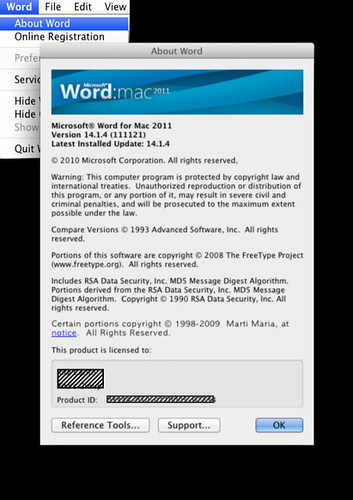Kaspersky Endpoint Security 8 for Mac 제거하는 방법 Application/System2013. 8. 14. 01:56
Kaspersky Endpoint Security 8 for Mac 제거하는 방법
기본적으로 맥 시스템에서는 백신 프로그램이 필요없다.
하지만, 간혹 윈도우즈 사용때의 습관때문에 설치를 해버리는 시간낭비를 하는 경우가 있는 데 다음과 같은 경우도 예외가 아니다.
'Application > System' 카테고리의 다른 글
| Parallels Desktop 10 for Mac 10.0.1 (27695) (0) | 2014.09.10 |
|---|---|
| Diskspace Tab 이 현재 무료 (0) | 2014.09.10 |
| Magican (0) | 2013.08.04 |
| Magican (0) | 2013.06.26 |
| Data Rescue (0) | 2013.02.28 |