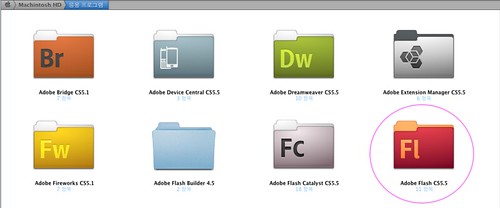Source : http://ipis-osx.wikidot.com/forum/t-135336
1. Boot from Apple Install DVD, wait all the stuffs to load, and launch Disk Utility.
2. Unmount your OSX partition in Disk Utility
3. Close Disk Utility, open Terminal and type:
— you will see something similar to this:
/dev/disk0
#: TYPE NAME SIZE IDENTIFIER
0: FDisk_partition_scheme *149.1 Gi disk0
1: Windows_NTFS SYSTEM 80.0 Gi disk0s1
2: Apple_HFS OSX 69.0 Gi disk0s2
3: 39.2 Mi disk0s3
/dev/disk1
#: TYPE NAME SIZE IDENTIFIER
0: Apple_partition_scheme *4.4 Gi disk1
1: Apple_partition_map 31.5 Ki disk1s1
2: Apple_HFS iDeneb v1.3 10.5.5 4.4 Gi disk1s3
/dev/disk2
#: TYPE NAME SIZE IDENTIFIER
0: FDisk_partition_scheme *111.8 Gi disk2
1: Windows_NTFS eMag 111.8 Gi disk2s1
/dev/disk3
#: TYPE NAME SIZE IDENTIFIER
0: untitled *467.0 Ki disk3
/dev/disk4
#: TYPE NAME SIZE IDENTIFIER
0: untitled *467.0 Ki disk4
/dev/disk5
#: TYPE NAME SIZE IDENTIFIER
0: untitled *95.0 Ki disk5
/dev/disk6
#: TYPE NAME SIZE IDENTIFIER
0: untitled *95.0 Ki disk6
— at this stage remember the correct ID for Apple_HFS OSX and id of the physical HDD.4. Now we gonna install boot0 part of Darwin boot loader in the Master Boot Record by typing:
dd if=/usr/standalone/i386/boot0 of=/dev/disk0 bs=400 count=1
— if your path to Darwin boot loader package differs, feel free to change the path. It is important to identify the disk ID of your MBR; if it is not 'disk0' feel free to change it too.
5. Now we should install boot1h part of Darwin boot loader in the boot sector of our OSX partition:
dd if=/usr/standalone/i386/boot1h of=/dev/rdisk0s2 bs=512 count=1
As I said before, it is always a good idea to have a tool for Win you can use to display and modify your OSX files. In mine case I own MacDrive 7.
6. Type reboot in Terminal and return to your Windows.
7. Boot in Windows and check you got this line in your boot.ini:
C:\chain0="Mac OS X 10.5.6 Leopard"
8. Copy from /usr/standalone/i386/ a fresh copy of chain0 in your C:\ partition.
9. You may also want to refresh from /usr/standalone/i386/ your copy of boot which is in the root volume of your OSX partition.
10. Restart, you should see the Windows boot loader menu and if everything was properly set clicking on „Mac OS X 10.5.6 Leopard“ will bring you back to your beloved OSX part of life.Hope this will help someone in trouble as I was.