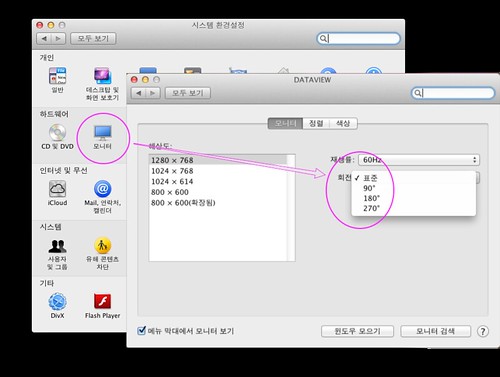First of all, thanks noxdg
Source from ; http://www.insanelymac.com/forum/index.php?showtopic=157937
시스템 스펙:
ASUS M3A78-EM
-780G / SB700 chipset
-Realtek ALC1200 audio
-Realtek RTL8168C(P) gigabit network
-ATI 3200 imbedded graphics (not used)
4 gig Patriot RAM (I’ll edit this when I figure out the exact type)
SATA LG SuperMultiBlue DVD/Blu-ray/HD-DVD drive
SATA Seagate 250GB hard drive
Visiontek HD4850 512mb video card
설치 이미지: iDeneb 10.5.6 v1.4
SB700 칩셋을 위해 수정된 설치 이미지
IDE HDD에 설치할 때 유용한 방법이다. IDE HDD에 설치하면 대부분 “waiting for boot device” 메시지를 보게 된다. iDeneb 10.5.5 v1.3 이미지를 제외한 대부분의 설치 이미지는 무한 재부팅 혹은 설치 과정으로 진입하기 어렵다.
Mac OS X 를 설치하기 위해 중요한 하드웨어 요소중의 하나가 SATA HDD이다. 그렇지 않으면 “waiting” 에러를 벗어날 수 없다.
The second problem I had was SB700 chipset support. Luckily, I stumbled across a solution. As mentioned above, I modified the iDeneb 10.5.6 v1.4 ISO and added SB700 drivers. I found the process here by nicholasblock. (To be honest, not positive that I modified it, because I never tried the install before modifying the ISO. SB700 support may already be included. If someone wants to verify either way, that’d be great for anyone else interested in using it.) I tried modifying other ISOs like iPC, and Kalyway, but the process didn’t work for me.
On with my install:
First, in the bios, I put my SATA setting to AHCI.
Boot with the DVD, and within a minute or so, I entered the install section.
Using DiskUtility, I earased the partitions and used Mac OS extented journaled.
Continuing on, I selected only a couple customized options:
Kernel - Voodoo 9.5
Audio - ALC1200
Chipset - ATI with SB700 support (I forgot the actual name of it… highlight them and read the discription. The correct one will mention the SB700)
Video - NONE
LAN - NONE
Clicked install and literally, in 5 minutes, it was done.
On the reboot, I pressed F8 and loaded with -f to be sure the drivers were firmly installed.
A minute later I was in OSX. Internet worked. Sound worked after selecting speakers in the system preferences. There was only 1024x768 video resolution and no QE/CI because of no 4850 drivers.
After a simple install of drumthrasher’s 4850/4870 drivers. I had the 4850 up and running.
That is where I’m at the moment. There are a few glitches, as I mentioned it’s not a perfect install, but it is functional.
Issues:
— mouse stops working and requires me to unplug and replug its USB connection. update - issue resolved itself after installing drumthrasher’s “jumpy screen fix” for 4850 video card.
— Sound gitters here and there (noticed while watching a Quicktime HD trailer). * update - still gitters, but studdering stops if mouse in in movement. Weird.
— iChat removed all function of mouse. Had to use keyboard strokes to reboot. * update — resolved after “jumpy screen fix” iChat now works perfectly
— No native 1680x1050 resolution. I know there’s a way to add it. I recall doing so with my 10.4.8 install, but I can’t remember how. * added screen res and color bit depth to .plist, repair permissions, reboot…still no 1680 res.
— Screen is jumpy when moving mouse/scrollwheel. * resolved — drumthrasher’s fix
I haven’t done much testing. So if there’s something that you might want me to check out, to see how it runs, feel free to ask.
So, there it is. A Phenom II 920 up and running OSX.
**UPDATE
Read issues above.