P5Q Series BIOS ready for MAC OSX (Update) Hackintosh/Mainboard2009. 5. 11. 15:36

First of all, thanks Juzzi,
P5Q Series BIOS ready for MAC OS X
Maximus II Formula
ROM.zip
 1802_BIOS_Asus_Maximus_II_Folmula_for_MAC_OS_X___all_OS__incl._by_Juzzi..ROM.zip ( 871.22K ) Number of downloads: 101
1802_BIOS_Asus_Maximus_II_Folmula_for_MAC_OS_X___all_OS__incl._by_Juzzi..ROM.zip ( 871.22K ) Number of downloads: 101 1702_BIOS_Asus_Maximus_II_Folmula_for_MAC_OS_X___all_OS__incl._by_Juzzi..ROM.zip ( 871.13K ) Number of downloads: 88
1702_BIOS_Asus_Maximus_II_Folmula_for_MAC_OS_X___all_OS__incl._by_Juzzi..ROM.zip ( 871.13K ) Number of downloads: 88P5Q
 1611_BIOS_Asus_P5Q_for_MAC_OS_X___VISTA_Slic_all_OS__incl._by_Juzzi..ROM.zip ( 709.32K ) Number of downloads: 394
1611_BIOS_Asus_P5Q_for_MAC_OS_X___VISTA_Slic_all_OS__incl._by_Juzzi..ROM.zip ( 709.32K ) Number of downloads: 394 1611_BIOS_Asus_P5Q_for_MAC_OS_X___all_OS__incl._by_Juzzi..ROM.zip ( 708.83K ) Number of downloads: 849
1611_BIOS_Asus_P5Q_for_MAC_OS_X___all_OS__incl._by_Juzzi..ROM.zip ( 708.83K ) Number of downloads: 849 1501_BIOS_Asus_P5Q_for_MAC_OS_X___VISTA_Slic_all_OS__incl._by_Juzzi..ROM.zip ( 697.28K ) Number of downloads: 66
1501_BIOS_Asus_P5Q_for_MAC_OS_X___VISTA_Slic_all_OS__incl._by_Juzzi..ROM.zip ( 697.28K ) Number of downloads: 66 1501_BIOS_Asus_P5Q_for_MAC_OS_X___all_OS__incl._by_Juzzi..ROM.zip ( 696.97K ) Number of downloads: 240
1501_BIOS_Asus_P5Q_for_MAC_OS_X___all_OS__incl._by_Juzzi..ROM.zip ( 696.97K ) Number of downloads: 240P5Q 3
 0609_BIOS_Asus_P5Q_3_for_MAC_OS_X___all_OS__incl._by_Juzzi..ROM.zip ( 759.15K ) Number of downloads: 168
0609_BIOS_Asus_P5Q_3_for_MAC_OS_X___all_OS__incl._by_Juzzi..ROM.zip ( 759.15K ) Number of downloads: 168 0502_BIOS_Asus_P5Q_3_for_MAC_OS_X___all_OS__incl._by_Juzzi..ROM.zip ( 756.89K ) Number of downloads: 71
0502_BIOS_Asus_P5Q_3_for_MAC_OS_X___all_OS__incl._by_Juzzi..ROM.zip ( 756.89K ) Number of downloads: 71P5Q 3 Deluxe-WiFi-AP @n
 1901_BIOS_Asus_P5Q_3_Deluxe_WiFi_AP_for_MAC_OS_X___all_OS__incl._by_Juzzi..ROM.zip ( 1.15MB ) Number of downloads: 136
1901_BIOS_Asus_P5Q_3_Deluxe_WiFi_AP_for_MAC_OS_X___all_OS__incl._by_Juzzi..ROM.zip ( 1.15MB ) Number of downloads: 136 1702_BIOS_Asus_P5Q_3_Deluxe_WiFi_AP_for_MAC_OS_X_VISTA_Slic___all_OS__incl._by_Juzzi..ROM.zip ( 1.15MB )Number of downloads: 64
1702_BIOS_Asus_P5Q_3_Deluxe_WiFi_AP_for_MAC_OS_X_VISTA_Slic___all_OS__incl._by_Juzzi..ROM.zip ( 1.15MB )Number of downloads: 64 1702_BIOS_Asus_P5Q_3_Deluxe_WiFi_AP_for_MAC_OS_X___all_OS__incl._by_Juzzi..ROM.zip ( 1.15MB ) Number of downloads: 269
1702_BIOS_Asus_P5Q_3_Deluxe_WiFi_AP_for_MAC_OS_X___all_OS__incl._by_Juzzi..ROM.zip ( 1.15MB ) Number of downloads: 269 1609_BIOS_Asus_P5Q_3_Deluxe_WiFi_AP__n_for_MAC_OS_X___all_OS__incl._by_Juzzi..ROM.zip ( 1.15MB ) Number of downloads: 94
1609_BIOS_Asus_P5Q_3_Deluxe_WiFi_AP__n_for_MAC_OS_X___all_OS__incl._by_Juzzi..ROM.zip ( 1.15MB ) Number of downloads: 94P5Q C
 1806_BIOS_Asus_P5Q_C_for_MAC_OS_X___all_OS__incl._by_Juzzi..ROM.zip ( 720.69K ) Number of downloads: 92
1806_BIOS_Asus_P5Q_C_for_MAC_OS_X___all_OS__incl._by_Juzzi..ROM.zip ( 720.69K ) Number of downloads: 92 1702_BIOS_Asus_P5Q_C_for_MAC_OS_X_VISTA_SLIC_all_OS__incl._by_Juzzi..ROM.zip ( 719.59K ) Number of downloads: 36
1702_BIOS_Asus_P5Q_C_for_MAC_OS_X_VISTA_SLIC_all_OS__incl._by_Juzzi..ROM.zip ( 719.59K ) Number of downloads: 36 1613_BIOS_Asus_P5Q_C_for_MAC_OS_X___all_OS__incl._by_Juzzi..ROM.zip ( 719.24K ) Number of downloads: 169
1613_BIOS_Asus_P5Q_C_for_MAC_OS_X___all_OS__incl._by_Juzzi..ROM.zip ( 719.24K ) Number of downloads: 169 1406_BIOS_Asus_P5Q_C_for_MAC_OS_X___all_OS__incl._by_Juzzi..ROM.zip ( 706.7K ) Number of downloads: 87
1406_BIOS_Asus_P5Q_C_for_MAC_OS_X___all_OS__incl._by_Juzzi..ROM.zip ( 706.7K ) Number of downloads: 87P5Q Deluxe
 1702_BIOS_Asus_P5Q_Deluxe_for_MAC_OS_X___VISTA_Slic_all_OS__incl._by_Juzzi..ROM.zip ( 1.14MB ) Number of downloads: 207
1702_BIOS_Asus_P5Q_Deluxe_for_MAC_OS_X___VISTA_Slic_all_OS__incl._by_Juzzi..ROM.zip ( 1.14MB ) Number of downloads: 207 1702_BIOS_Asus_P5Q_Deluxe_for_MAC_OS_X___all_OS__incl._by_Juzzi..ROM.zip ( 1.14MB ) Number of downloads: 431
1702_BIOS_Asus_P5Q_Deluxe_for_MAC_OS_X___all_OS__incl._by_Juzzi..ROM.zip ( 1.14MB ) Number of downloads: 431 1611_BIOS_Asus_P5Q_Deluxe_for_MAC_OS_X___all_OS__incl._by_Juzzi..ROM.zip ( 1.14MB ) Number of downloads: 161
1611_BIOS_Asus_P5Q_Deluxe_for_MAC_OS_X___all_OS__incl._by_Juzzi..ROM.zip ( 1.14MB ) Number of downloads: 161 1406_BIOS_Asus_P5Q_Deluxe_for_MAC_OS_X___all_OS__incl._by_Juzzi..ROM.zip ( 1.13MB ) Number of downloads: 82
1406_BIOS_Asus_P5Q_Deluxe_for_MAC_OS_X___all_OS__incl._by_Juzzi..ROM.zip ( 1.13MB ) Number of downloads: 82P5Q E
 1901_BIOS_Asus_P5Q_E_for_MAC_OS_X_VISTA_SLIC_all_OS__incl._by_Juzzi..ROM.zip ( 1.12MB ) Number of downloads: 201
1901_BIOS_Asus_P5Q_E_for_MAC_OS_X_VISTA_SLIC_all_OS__incl._by_Juzzi..ROM.zip ( 1.12MB ) Number of downloads: 201 1901_BIOS_Asus_P5Q_E_for_MAC_OS_X___all_OS__incl._by_Juzzi..ROM.zip ( 1.12MB ) Number of downloads: 135
1901_BIOS_Asus_P5Q_E_for_MAC_OS_X___all_OS__incl._by_Juzzi..ROM.zip ( 1.12MB ) Number of downloads: 135 1703_BIOS_Asus_P5Q_E_for_MAC_OS_X___all_OS__incl._by_Juzzi..ROM.zip ( 1.12MB ) Number of downloads: 439
1703_BIOS_Asus_P5Q_E_for_MAC_OS_X___all_OS__incl._by_Juzzi..ROM.zip ( 1.12MB ) Number of downloads: 439 1406_BIOS_Asus_P5Q_E_for_MAC_OS_X___all_OS__incl._by_Juzzi..ROM.zip ( 1.1MB ) Number of downloads: 152
1406_BIOS_Asus_P5Q_E_for_MAC_OS_X___all_OS__incl._by_Juzzi..ROM.zip ( 1.1MB ) Number of downloads: 152 0803_BIOS_Asus_P5Q_EM_DO_for_MAC_OS_X___all_OS__incl._by_Juzzi..ROM.zip ( 897.86K ) Number of downloads: 9
0803_BIOS_Asus_P5Q_EM_DO_for_MAC_OS_X___all_OS__incl._by_Juzzi..ROM.zip ( 897.86K ) Number of downloads: 9 0704_BIOS_Asus_P5Q_EM_DO_for_MAC_OS_X___all_OS__incl._by_Juzzi..ROM.zip ( 897.85K ) Number of downloads: 38
0704_BIOS_Asus_P5Q_EM_DO_for_MAC_OS_X___all_OS__incl._by_Juzzi..ROM.zip ( 897.85K ) Number of downloads: 38 1901_BIOS_Asus_P5Q_E_WiFi_AP_for_MAC_OS_X___all_OS__incl._by_Juzzi..ROM.zip ( 1.12MB ) Number of downloads: 8
1901_BIOS_Asus_P5Q_E_WiFi_AP_for_MAC_OS_X___all_OS__incl._by_Juzzi..ROM.zip ( 1.12MB ) Number of downloads: 8 0403_BIOS_Asus_P5Q_E_WiFi_AP_for_MAC_OS_X___all_OS__incl._by_Juzzi..ROM.zip ( 1.11MB ) Number of downloads: 44
0403_BIOS_Asus_P5Q_E_WiFi_AP_for_MAC_OS_X___all_OS__incl._by_Juzzi..ROM.zip ( 1.11MB ) Number of downloads: 44P5Q L
 0905_BIOS_Asus_P5Q_L_E_for_MAC_OS_X_VISTA_SLIC_all_OS__incl._by_Juzzi..ROM.zip ( 696.31K ) Number of downloads: 95
0905_BIOS_Asus_P5Q_L_E_for_MAC_OS_X_VISTA_SLIC_all_OS__incl._by_Juzzi..ROM.zip ( 696.31K ) Number of downloads: 95 0905_BIOS_Asus_P5Q_L_E_for_MAC_OS_X___all_OS__incl._by_Juzzi..ROM.zip ( 695.99K ) Number of downloads: 312
0905_BIOS_Asus_P5Q_L_E_for_MAC_OS_X___all_OS__incl._by_Juzzi..ROM.zip ( 695.99K ) Number of downloads: 312 0801_BIOS_Asus_P5Q_L_E_for_MAC_OS_X___all_OS__incl._by_Juzzi..ROM.zip ( 695.43K ) Number of downloads: 85
0801_BIOS_Asus_P5Q_L_E_for_MAC_OS_X___all_OS__incl._by_Juzzi..ROM.zip ( 695.43K ) Number of downloads: 85 0503_BIOS_Asus_P5Q_L_EM_for_MAC_OS_X___all_OS__incl._by_Juzzi..ROM.zip ( 640.38K ) Number of downloads: 69
0503_BIOS_Asus_P5Q_L_EM_for_MAC_OS_X___all_OS__incl._by_Juzzi..ROM.zip ( 640.38K ) Number of downloads: 690902-BIOS-Asus_P5Q_L_PRO_for_MAC_OS_X_&_all_OS__incl._by_Juzzi..ROM.zip
 0803_BIOS_Asus_P5Q_L_PRO_for_MAC_OS_X___all_OS__incl._by_Juzzi..ROM.zip ( 583.95K ) Number of downloads: 727
0803_BIOS_Asus_P5Q_L_PRO_for_MAC_OS_X___all_OS__incl._by_Juzzi..ROM.zip ( 583.95K ) Number of downloads: 727 0402_BIOS_Asus_P5Q_L_SE_for_MAC_OS_X___all_OS__incl._by_Juzzi..ROM.zip ( 529.44K ) Number of downloads: 183
0402_BIOS_Asus_P5Q_L_SE_for_MAC_OS_X___all_OS__incl._by_Juzzi..ROM.zip ( 529.44K ) Number of downloads: 183 1611_BIOS_Asus_P5Q_Premium_for_MAC_OS_X___all_OS__incl._by_Juzzi..ROM.zip ( 1014.59K ) Number of downloads: 67
1611_BIOS_Asus_P5Q_Premium_for_MAC_OS_X___all_OS__incl._by_Juzzi..ROM.zip ( 1014.59K ) Number of downloads: 67 1613_BIOS_Asus_P5Q_PRO_for_MAC_OS_X___VISTA_Slic_all_OS__incl._by_Juzzi..ROM.zip ( 710.09K ) Number of downloads: 753
1613_BIOS_Asus_P5Q_PRO_for_MAC_OS_X___VISTA_Slic_all_OS__incl._by_Juzzi..ROM.zip ( 710.09K ) Number of downloads: 753 1613_BIOS_Asus_P5Q_PRO_for_MAC_OS_X___all_OS__incl._by_Juzzi..ROM.zip ( 709.69K ) Number of downloads: 747
1613_BIOS_Asus_P5Q_PRO_for_MAC_OS_X___all_OS__incl._by_Juzzi..ROM.zip ( 709.69K ) Number of downloads: 747 1611_BIOS_Asus_P5Q_PRO_for_MAC_OS_X___all_OS__incl._by_Juzzi..ROM.zip ( 709.55K ) Number of downloads: 284
1611_BIOS_Asus_P5Q_PRO_for_MAC_OS_X___all_OS__incl._by_Juzzi..ROM.zip ( 709.55K ) Number of downloads: 284 1501_BIOS_Asus_P5Q_PRO_for_MAC_OS_X___all_OS__incl._by_Juzzi..ROM.zip ( 697.49K ) Number of downloads: 188
1501_BIOS_Asus_P5Q_PRO_for_MAC_OS_X___all_OS__incl._by_Juzzi..ROM.zip ( 697.49K ) Number of downloads: 188 0803_BIOS_Asus_P5Q_SE_for_MAC_OS_X___all_OS__incl._by_Juzzi..ROM.zip ( 599.99K ) Number of downloads: 449
0803_BIOS_Asus_P5Q_SE_for_MAC_OS_X___all_OS__incl._by_Juzzi..ROM.zip ( 599.99K ) Number of downloads: 449 1611_BIOS_Asus_P5Q_SE_Plus_for_MAC_OS_X___all_OS__incl._by_Juzzi..ROM.zip ( 601.42K ) Number of downloads: 81
1611_BIOS_Asus_P5Q_SE_Plus_for_MAC_OS_X___all_OS__incl._by_Juzzi..ROM.zip ( 601.42K ) Number of downloads: 81 1503_BIOS_Asus_P5Q_SE_Plus_for_MAC_OS_X___all_OS__incl._by_Juzzi..ROM.zip ( 589.46K ) Number of downloads: 33
1503_BIOS_Asus_P5Q_SE_Plus_for_MAC_OS_X___all_OS__incl._by_Juzzi..ROM.zip ( 589.46K ) Number of downloads: 33 0901_BIOS_Asus_P5Q_SE_R_for_MAC_OS_X___all_OS__incl._by_Juzzi..ROM.zip ( 641.63K ) Number of downloads: 117
0901_BIOS_Asus_P5Q_SE_R_for_MAC_OS_X___all_OS__incl._by_Juzzi..ROM.zip ( 641.63K ) Number of downloads: 117 0807_BIOS_Asus_P5Q_SE_R_for_MAC_OS_X___all_OS__incl._by_Juzzi..ROM.zip ( 641.3K ) Number of downloads: 89
0807_BIOS_Asus_P5Q_SE_R_for_MAC_OS_X___all_OS__incl._by_Juzzi..ROM.zip ( 641.3K ) Number of downloads: 89 0401_BIOS_Asus_P5Q_WS_for_MAC_OS_X___all_OS__incl._by_Juzzi..ROM.zip ( 913.61K ) Number of downloads: 46
0401_BIOS_Asus_P5Q_WS_for_MAC_OS_X___all_OS__incl._by_Juzzi..ROM.zip ( 913.61K ) Number of downloads: 46The original:
ATTENTION: If you do not understand how to upgrade the bios, or why it is necessary, DON"T DO IT. Information is presented as a courtesy Incorrect steps durring update will result in the death of Your motherboard and void your warranty.
Do not install Other Releases - Only: Mac_OS_X_Leopard_10.5.4_9E25_Retail.dmg. (Point)
Overall you can get the original Apple MAC OS X version 10.5.7 (9J47) Original-Retail, without any problems and then updated directly from www.apple.com for an unlimited time.
The original works as quick and more stable than any of the Hackintosh versions with which I had to clash.
The original is installed via the native Vanilla kernel, all cores of the processors work, the rest ALL work too.
My variation of the install -..- P5Q PRO
(Marvell 88SE6111 in BIOS enabled)
1. Download
1.2. : IDeneb 10.5.5 v1.3 - 4,38 GB (English and other languages are included)
1.3. : UpDate 10.5.7 - 729,3 MB (English and other languages are included)
2. BIOS
Date: 12 nov 2008
1. Fixed Fan speed decreases after waking from S3 sleep mode.
2. Enhance the compatibility with kingston KVR800D2N6/2G DDR2 800MHz 2G memory.
 Asus_P5Q_PRO_BIOS_1501_for_all_OS_Native_JC_.zip ( 663.81K ) Number of downloads: 111
Asus_P5Q_PRO_BIOS_1501_for_all_OS_Native_JC_.zip ( 663.81K ) Number of downloads: 111BIOS 1406: (Native, Not modified):
Date: 06 oct 2008
1. Enhance CPU compatibility with certain Yorkfield C1 stepping CPUs.
2. Enhance the compatibility of certain memory.
2.2. Upgrade
2.2.1. Save file 1406-P5Q-PRO_JC_All_OS_MAC_Incl..ROM to USB FlashDrive or Floppy disk.
2.2.2. After reboot press "DELETE" to enter setup
2.3. Tuning
2.3.1. Simple method:
 MAC_1406.zip ( 413bytes ) Number of downloads: 804
MAC_1406.zip ( 413bytes ) Number of downloads: 8042.3.2.1. Reboot > Enter in BIOS > Change settings as is shown on pictures.2.3.2. The Manual method
 Asus_P5Q_PRO_JC_AHCI_x32_Win_ALL.zip ( 201.03K ) Number of downloads: 727
Asus_P5Q_PRO_JC_AHCI_x32_Win_ALL.zip ( 201.03K ) Number of downloads: 727the Floppy disk for 64 bit systems :
 Asus_P5Q_PRO_JC_AHCI_x64_Win_ALL.zip ( 232.24K ) Number of downloads: 273
Asus_P5Q_PRO_JC_AHCI_x64_Win_ALL.zip ( 232.24K ) Number of downloads: 2733. HDD
3.2. If You wish to install together with MAC OS X & XÐ or Vista or Linux - disk marking should be MSDOS - MBR (master boot records).
HERE is what the MULTIBoot MBR (master boot records) looks like:
2nd section from the left: HFS + Mac OS X Leopard 10.5.5 9F33 Retail(Here, after booting from the FlashDrive is where you will installl Mac OS X Retail)
3rd section from the left: HFS + Distributions Mac OS X Leopard 10.5.4 9E25 Retail (This is where the Leopard Retail image will be stored and then installed from) In an extended (Optional) section:
4th section from the left: LINUX Swap
5th section from the left: EXT3 openSUSE-11.1-Beta3-DVD-x86_64-isoSection
6 from the left: NTFS Win XP
7th section from the left: NTFS (To store music & movies & programs, then reformatted to HFS +)
Note:
If you want to install in parallel with Leopard Retail on one disk with Windows ,when using Parted Magic disk marking should be MSDOS - MBR. If Retail was installed like this, you should rewrite one file in the distribution kit:
1. Start TinkerTool
 TinkerTool.dmg.zip ( 1.95MB ) Number of downloads: 400
TinkerTool.dmg.zip ( 1.95MB ) Number of downloads: 400mark "Show hidden and system files", press "Relaunch Finder".
2. On the partition where when using Disk Utility you restore Mac_OS_X_Leopard_10.5.4_9E25_Retail.dmg (Look at section ¹ 5.3.), in folder System\Installation\Packages, make a backup copy of the file OSInstall.mpkg, to rewrite it:
 Asus_P5Q_PRO_JC_OSInstall.mpkg.zip ( 856.38K ) Number of downloads: 467
Asus_P5Q_PRO_JC_OSInstall.mpkg.zip ( 856.38K ) Number of downloads: 467(hint: if you need to save the Mac OS X Leopard 10.5.4 9E25 Retail.dmg file (7.01 Gb) onto a DVD-RW and you do not have a dual-layer disk.-Use WinRar to create a multivolume archive consisting of 700 MB parts and burn it all onto 2 single-layered disks DVD-RW)
3.3. Here is a HHD without partitions.
3.4. If you are only installing MAC OS X Retail, the disk should be divided as GPT – GUIDMade on HDD sections 2-5 as FAT32: 1st – Where MAC OS X will be installed 2nd - Where MAC OSX will be installed from (during the installation of Leopard, format These 2 disks in HFS+) HERE Disk ONLY for MAC OS X (GPT - GUID
There are 2 sections for MAC OS X and 1 section to store music, movies & programs:2nd from the left - Where leopard will be installed from, 1st on the left - Where Leopard will be installed.
4. CREATING A Bootable Flash Drive:
4.1. Download this:
 Asus_P5Q_PRO_JC_Create_Flash_syslinux_3.72.part1.zip ( 2MB ) Number of downloads: 987
Asus_P5Q_PRO_JC_Create_Flash_syslinux_3.72.part1.zip ( 2MB ) Number of downloads: 987 Asus_P5Q_PRO_JC_Create_Flash_syslinux_3.72.part2.zip ( 646.39K ) Number of downloads: 821
Asus_P5Q_PRO_JC_Create_Flash_syslinux_3.72.part2.zip ( 646.39K ) Number of downloads: 8214.2. Unpack zip here. C:\1
4.3. Connect you USB Drive and format to FAT32.
4.4. Open CMD and Enter CD C:\1\win32 (See figure below)
4.5. Run >>> syslinux.exe [drive letter]: <<< (w\o ] [). For example: SYSLINUX.EXE F: (See figure)
4.6. Copy all this files to your USB Drive:
4.6.1. If Your keyboard and mouse are USB:
 Asus_P5Q_PRO_JC_Boot_Flash_including_USB.zip ( 685.3K ) Number of downloads: 744
Asus_P5Q_PRO_JC_Boot_Flash_including_USB.zip ( 685.3K ) Number of downloads: 7444.6.2. If Your keyboard and\or mouse are PS\2: Bay keyboard and\or mouse USB OR look on eBay for a converter(they cost $2 - $5)
You can also try it for a PS\2 keyboard and\or mouse:
 Asus_P5Q_PRO_JC_Boot_Flash_including_PS_2.zip ( 948.98K )Number of downloads: 389
Asus_P5Q_PRO_JC_Boot_Flash_including_PS_2.zip ( 948.98K )Number of downloads: 3894.7. Now you have a Bootable Flash Drive. Now with your Bootable Flash Drive you can load both the installation of MAC OS X, and MAC OS X itself.
5. Install
5.1. Burn the IDeneb ISO onto a DVD-R or DVD-RW.
5.2. Instal IDeneb on the 2nd section from the left.
5.3. Enter IDeneb and use Disk Utility (FINDER > Applications > Disk Utility) to restore 3rd section from the left using Mac OS X Leopard 10.5.4 9E25 Retail.dmg. The SOURCE is - Mac OS X Leopard 10.5.4 9E25 Retail.dmg, the DESTINATION is- DISTRIBUTIV (3rd section on HDD).
5.4. BOOT With your Boot Flash Drive:
5.4.1. After Restart and a short Beep, press F8
5.4.2. Select USB, press ENTER
5.4.3. Select DISTRIBUTIV
5.5. Install the Original Mac OS X Leopard 10.5.4 9E25 Retail:
5.5.1. Select the language
5.5.2. Press Continue
5.5.3. Press Agree
5.5.4. Run DISK UTILITY
5.5.5. Format the Partition MAC (format twice the section where IDenrb 10.5.5 was: the 1-st time in FS FAT32; 2-nd time in FS MAC OS Extended (journaled))
5.5.6. Select Your Printer, remove other Language, mark all Fonts, mark X11
5.5.7. INSTALL
5.6. Install UpDate 10.5.7
1. To download updating separately, and then to install.
2. It's normal for the reboot to restart, it's possible it will even do it twice.
3. If there are problems with loading the updated system, try using the keys : "-v"; "-x -v "; "-x -f -v" (without the quotes).
6. DRIVERS
SOUND:
 Asus_P5Q_PRO_JC_Realtek_ALC_1200_SOUND.zip ( 306.4K )Number of downloads: 1943
Asus_P5Q_PRO_JC_Realtek_ALC_1200_SOUND.zip ( 306.4K )Number of downloads: 1943LAN:
It is recommended that you purchase a Realtek 3189 NIC and forget about the drivers for the onboard. MAC OS X, Windows, Linux, and BSD install the driver automatically, the network works right away, you never need to think about drivers for the network.
Attention: Buy only REALTEK 3189 (incl. REALTEK 3189C; REALTEK 3189D) - the price of the old one is $2, price of the new one is $5, Also there is a Realtek 1000 Megabit (Gigabit) - e.g. Realtek 8169 price of the new one is $15 (Drivers also install automatically and work well).
AHCI:
FIX "Unknown AHCI Controllers & Orange Disk Icons" (thanks cvad):
 Asus_P5Q_PRO_JC_AHCIFix.1.3_cVaD.dmg.zip ( 188.62K ) Number of downloads: 1002
Asus_P5Q_PRO_JC_AHCIFix.1.3_cVaD.dmg.zip ( 188.62K ) Number of downloads: 1002IDE: Marvell 88SE6111 (For DVD-ROM):
 Asus_P5Q_PRO_JC_Marvell_6111_AppleVIAATA.kext.zip ( 135.95K ) Number of downloads: 1033
Asus_P5Q_PRO_JC_Marvell_6111_AppleVIAATA.kext.zip ( 135.95K ) Number of downloads: 1033NVIDIA: GF5200 - GF8800SEE:
 Supported_CARD.txt ( 760bytes ) Number of downloads: 827
Supported_CARD.txt ( 760bytes ) Number of downloads: 827 Asus_P5Q_PRO_JC_NVIDIA_GF5200_8800_NVkush.kext.zip ( 10.91K ) Number of downloads: 390
Asus_P5Q_PRO_JC_NVIDIA_GF5200_8800_NVkush.kext.zip ( 10.91K ) Number of downloads: 390ALL IN ONE ARHIVE:
 Asus_P5Q_PRO_JC_all_for_MAC_OS_X.zip ( 903.62K ) Number of downloads: 1072
Asus_P5Q_PRO_JC_all_for_MAC_OS_X.zip ( 903.62K ) Number of downloads: 1072Use this ONLY if you get the following problems: "ShotDown & Restart Computer" (thanks Psystar):
 Asus_P5Q_PRO_JC_OpenHaltRestart_1.0.3_correct.zip ( 31.93K ) Number of downloads: 829
Asus_P5Q_PRO_JC_OpenHaltRestart_1.0.3_correct.zip ( 31.93K ) Number of downloads: 8297. Use "SoftWare Update" and you will always have the most up to date Operating System.
8. Enjoy...
'Hackintosh > Mainboard' 카테고리의 다른 글
| Mac Os X on P5E + 8800GT and Q6600 (0) | 2009.05.25 |
|---|---|
| Enabling ACPI, EIST, etc for ASUS P5W DH DELUXE (0) | 2009.05.20 |
| Phenom II, M3A78-EM, Ati 4850: Leopard install success. (0) | 2009.05.05 |
| ASUS psgc mx/1333 CMOS 공장초기화 (0) | 2009.04.23 |
| Zotac GeForce 9300-ITX WiFi (2) | 2009.04.23 |
 Reduced 65%
Reduced 65%


























































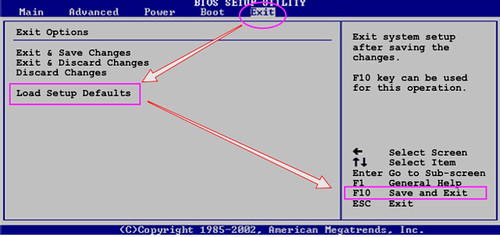
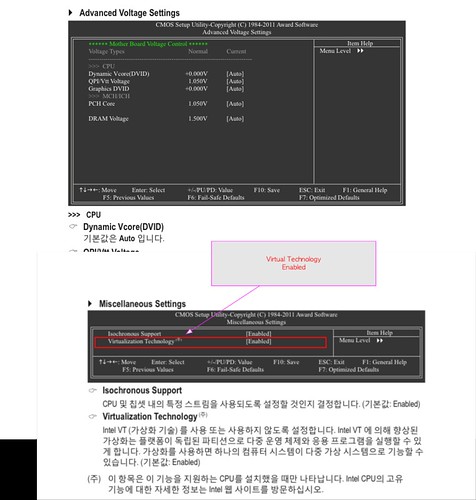



 out.hex
out.hex





