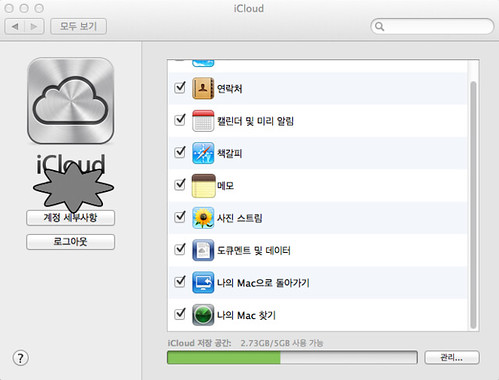(1) 10.5.X 버전이 동작하는 상황에서 USB 메모리 스틱을 이용하여 10.6으로 설치하는 방법이다.
간혹 USB 메모리 스틱과 관련된 문제가 발생할 수 있지만 현명하게 대처할 수 밖에 대안이 없다.
For the following procedure, a system running 10.6.x should be used to keep the install files consistent. There have been reports of problems from those preparing the USB flash drive using systems running 10.5.x, so just a word to the wise.
(2) 막약 맥이나 해킨시스템이 없다면 다음 가이드(here)를 참고한다. 윈도우즈에서 운용되는 Snow Leopard를 이용할 수 있다.
For those who don't have access to an actual Mac or Hack system to do this next step, you can use Snow Leopard running on a VM in Windows to accomplish this. Instructions here.
Step 1 -
NetbookBootMaker를 실행하여 USB 메모리 스틱을 선택하여 설치하여 준다. 이 과정은
Asus 1201N에 Sow Leopard를 설치하기 위하여 부팅가능하게 부트파일을 USB 메모리 스틱에 설치하는 것이다. 설치과정이 끝났다면 USB메모리 스틱을 뺀다.
주의할 점은 다음과정으로 진행하기 이전에 하드디스크를 백업해 두는 것이 중요하다. 다음 단계에서 하드디스크를 깔끔하게 지울 것이다.
Before ejecting the flash drive from the system you prepared it on, run the NetbookBootMaker choosing the flash drive as the target. This will install the correct boot files to the flash drive so it will be able to boot the Asus 1201N and install Snow Leopard on it. Once it is finished, eject the flash drive.
Note: Before the next step, make sure you have any files you wish to save from the hard drive backed up as the hard drive will be erased in the next steps.
Step 2 -
이제 준비된 USB메모리 스틱을 꽂아두고 전원을 켠다음 F2를 눌러주세요. BIOS Setup 모드로 들어가면 F9을 눌러 기본적인 cmos setup을 로딩하여줍니다. 그리고 f10을 눌러 변경된 cmos setup환경을 저장하여 줍니다.
시스템이 재부팅되면 ESC키를 눌러 부팅 디바이스중 USB메모리 스틱을 선택하여 주고 "Enter"키를 눌러 줍니다.
Insert the prepared flash drive into a USB slot on the Asus 1201N and power on the unit. Press F2 to go into the BIOS section. Press F9 to load the Setup Defaults. Select OK. Press F10 to Save configuration changes and exit now. Select OK.
2a - When the system restarts, press ESC at the first screen to go to the boot menu. Choose the flash drive as the boot device and press Enter.
Step 3 - After a short time, you should be presented with the language choice screen for the installer.
3a - Go to the Utilities menu and choose Disk Utility.
3b - Select the internal hard drive and press Partition to reformat the hard drive for use in Snow Leopard.
3c - However you decide to partition your hard drive, the first partition needs to be for Snow Leopard and must be formatted as Mac OS Extended (Journaled).
3d - Be sure to click the Options button and select the GUID Partition Table and then press Apply. Close Disk Utility after the drive has been partitioned.
Step 4 - Once back at the Installer, follow the prompts and be sure to choose the Snow Leopard partition you just setup as the location to install OS X.
4a - After doing this, click the Customize button and select which options you want or don't want to install.
4b - Click Install when you are finished and sit back and wait for the system to be installed. It is common with this install for the time to go down to a certain point, (7-11 minutes remaining is common) and just stop there. As long as the progress bar is very near the end and has stopped moving, it is safe to go ahead and reboot.
4c - You will have to manually press and hold the power button when the screen goes dark as the system is not yet setup to shutdown and restart.
Step 5 - Power up the Asus 1201N, again hitting ESC and choosing the USB flash drive.
5a - This time when the gui boot menu appears, press the space bar and then cursor over to select the hard drive you just installed Snow Leopard onto and press Enter.
5b - Once the opening video plays, just follow the prompts to finish setting up Snow Leopard.
Step 6 -
이제 데스크탑이 보이면 /Extra 폴더에 있는 모든 파일을 드래그엔드랍으로 휴지통에 버립니다. 패스워드를 물어보면 셋업과정에 설정하였던 암호를 입력하여 줍니다. 이 과정에서 혹여
SleepEnabler.kext 파일이 /Extra/Extensions 폴더에 있다면 제거하여야 합니다.
Once at the desktop, the first order of business is to move all of the current files in /Extra folder to the trash. You will have to enter your password for this operation.
Step 7 -
1이제 다운로드 받은 1201N installer package v3 를 실행하여 줍니다. 물론, 타겟은 snow Leopard가 설치된 하드디스크를 선택하여 설치하여 줍니다.
Run the 1201N installer package v3 which was in the install files you just downloaded. Make sure the target is your newly prepared Snow Leopard hard drive.
Step 8 -
KextUtility를 이용하여 설치화일에 포함된 파일들을 설치하여 줍니다.
Install and run Kext Utility, also included with the install files.
Step 9 - USB 메모리스틱에 다운로드 받은
10.6.3 combo update 파일을 클릭하여 마운트하여주고 실행하여 업데이트하여 줍니다. 재부팅 프람프트가 나오면 재부팅하여 줍니다.
이제 기본적인 설치는 끝났습니다. 부가적인 패키지들을 설치하여 주면 됩니다.
Install the 10.6.3 combo update which you can transfer over on a flash drive. Reboot when prompted.
At this point, the basic system install is complete. You can now download any minor updates you wish, or continue with the Optional Installs below.