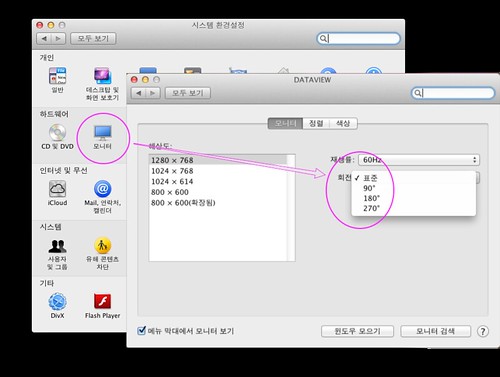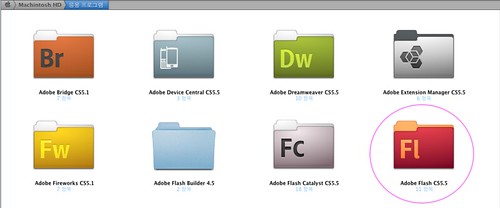Phenom II, M3A78-EM, Ati 4850: Leopard install success. Hackintosh/Mainboard2009. 5. 5. 17:22
First of all, thanks noxdg
Source from ; http://www.insanelymac.com/forum/index.php?showtopic=157937
I figured I’d share my results with this configuration. There’s not much out there about my system specs as I was to find out, but I do have Leopard up and running. It’s not perfect yet, but it is functioning.
My system:
ASUS M3A78-EM
-780G / SB700 chipset
-Realtek ALC1200 audio
-Realtek RTL8168C(P) gigabit network
-ATI 3200 imbedded graphics (not used)
4 gig Patriot RAM (I’ll edit this when I figure out the exact type)
SATA LG SuperMultiBlue DVD/Blu-ray/HD-DVD drive
SATA Seagate 250GB hard drive
Visiontek HD4850 512mb video card
Install: iDeneb 10.5.6 v1.4
Modified the ISO with SB700
I tried every OSX86 release that I could find with NO luck using an IDE hard drive. They never even made it to the installation screen. It was always “waiting for boot device”. All except iDeneb 10.5.5 v1.3 which actually made it to installing (for 4 hours), which resulted in an infinite reboot; never to make it into the OS.
In my experience with installing Leopard (which I’ll admit is rather low), the most important hardware is getting a SATA hard drive. Without it, you’re practically doomed for the “waiting” error. Now, I’m sure there are successful installs out there on IDE, but not in my case. As soon as I started using SATA, every install disc I had would boot to the installation screen.
The second problem I had was SB700 chipset support. Luckily, I stumbled across a solution. As mentioned above, I modified the iDeneb 10.5.6 v1.4 ISO and added SB700 drivers. I found the process here by nicholasblock. (To be honest, not positive that I modified it, because I never tried the install before modifying the ISO. SB700 support may already be included. If someone wants to verify either way, that’d be great for anyone else interested in using it.) I tried modifying other ISOs like iPC, and Kalyway, but the process didn’t work for me.
On with my install:
First, in the bios, I put my SATA setting to AHCI.
Boot with the DVD, and within a minute or so, I entered the install section.
Using DiskUtility, I earased the partitions and used Mac OS extented journaled.
Continuing on, I selected only a couple customized options:
Kernel - Voodoo 9.5
Audio - ALC1200
Chipset - ATI with SB700 support (I forgot the actual name of it… highlight them and read the discription. The correct one will mention the SB700)
Video - NONE
LAN - NONE
Clicked install and literally, in 5 minutes, it was done.
On the reboot, I pressed F8 and loaded with -f to be sure the drivers were firmly installed.
A minute later I was in OSX. Internet worked. Sound worked after selecting speakers in the system preferences. There was only 1024x768 video resolution and no QE/CI because of no 4850 drivers.
After a simple install of drumthrasher’s 4850/4870 drivers. I had the 4850 up and running.
That is where I’m at the moment. There are a few glitches, as I mentioned it’s not a perfect install, but it is functional.
Issues:
— mouse stops working and requires me to unplug and replug its USB connection. update - issue resolved itself after installing drumthrasher’s “jumpy screen fix” for 4850 video card.
— Sound gitters here and there (noticed while watching a Quicktime HD trailer). * update - still gitters, but studdering stops if mouse in in movement. Weird.
— iChat removed all function of mouse. Had to use keyboard strokes to reboot. * update — resolved after “jumpy screen fix” iChat now works perfectly
— No native 1680x1050 resolution. I know there’s a way to add it. I recall doing so with my 10.4.8 install, but I can’t remember how. * added screen res and color bit depth to .plist, repair permissions, reboot…still no 1680 res.
— Screen is jumpy when moving mouse/scrollwheel. * resolved — drumthrasher’s fix
I haven’t done much testing. So if there’s something that you might want me to check out, to see how it runs, feel free to ask.
So, there it is. A Phenom II 920 up and running OSX.
**UPDATE
Read issues above.
'Hackintosh > Mainboard' 카테고리의 다른 글
| Enabling ACPI, EIST, etc for ASUS P5W DH DELUXE (0) | 2009.05.20 |
|---|---|
| P5Q Series BIOS ready for MAC OSX (Update) (0) | 2009.05.11 |
| ASUS psgc mx/1333 CMOS 공장초기화 (0) | 2009.04.23 |
| Zotac GeForce 9300-ITX WiFi (2) | 2009.04.23 |
| Modify cmos bios (0) | 2009.04.06 |