First of all, thanks Juzzi,
P5Q Series BIOS ready for MAC OS X
(By Juzzi)
P5Q EM
P5Q EM DO
P5Q E-WiFi-AP
P5Q L E
P5Q L SE
P5Q L VM EPU
not available now
P5Q PL AM
not available now
P5Q PL VM
not available now
P5Q Premium
P5Q PRO
P5Q PRO Turbo
not available now
P5Q SE
P5Q SE2
not available now
P5Q SE PLUS
P5Q SE R
P5Q Turbo
not available now
P5Q VM
P5Q WS
Rampage Formula
not available now
ALL version on the same page
Every BIOS is different from the original lack of 4 lines of code
The original:
 Reduced 65%

559 x 208 (48.79K)
|
Adapted:
 Reduced 65%

560 x 141 (39.14K)
|
The instruction for beginners: READ_ME_FOR_NOOB.doc ( 1.52MB ) Number of downloads: 3951
ATTENTION: If you do not understand how to upgrade the bios, or why it is necessary, DON"T DO IT. Information is presented as a courtesy Incorrect steps durring update will result in the death of Your motherboard and void your warranty.
P5Q PRO
Important:
Do not install Other Releases - Only: Mac_OS_X_Leopard_10.5.4_9E25_Retail.dmg. (Point)
 Reduced 85%

1280 x 1040 (257.31K)
|
Mac OS X Leopard 10.5.4 9E25 Retaill (7,01 Gb) - - is the Original distributive from APPLE it installs without any of the known issues + right after the installation use UpDate 10.5.7 .
Overall you can get the original Apple MAC OS X version 10.5.7 (9J47) Original-Retail, without any problems and then updated directly from www.apple.com for an unlimited time.
The original works as quick and more stable than any of the Hackintosh versions with which I had to clash.
The original is installed via the native Vanilla kernel, all cores of the processors work, the rest ALL work too.
My variation of the install -..- P5Q PRO
(Marvell 88SE6111 in BIOS enabled)
1. Download
1.1. : Mac OS X Leopard 10.5.4 9E25 Retail.dmg - 7,01 GB (English and other languages are included. Attention: version number 10.5.4 9E25 and the size should correspond)
1.2. : IDeneb 10.5.5 v1.3 - 4,38 GB (English and other languages are included)
1.3. : UpDate 10.5.7 - 729,3 MB (English and other languages are included)
2. BIOS
2.1. Version.
BIOS: 1613 - Ready for MAC OS X by Juzzi Exclusive Look Above
BIOS: 1611 - Ready for MAC OS X by Juzzi Exclusive Look Above
BIOS: 1501 - Ready for MAC OS X by Juzzi Exclusive Look Above
BIOS: 1406 - Ready for MAC OS X
(Tnx - OriginalMACNUT)
BIOS: 1611 (Native, Not modified):
Version: 1611 Date: 04 dec 2008
1. Fix chassis fan mode can't be saved after resume from S3. 2. Fix display priority is not correct when plugs two PCIE VGA cards.
BIOS: 1501 (Native, Not modified):
Version: 1501
Date: 12 nov 2008
1. Fixed Fan speed decreases after waking from S3 sleep mode.
2. Enhance the compatibility with kingston KVR800D2N6/2G DDR2 800MHz 2G memory.
Version: 1406
Date: 06 oct 2008
1. Enhance CPU compatibility with certain Yorkfield C1 stepping CPUs.
2. Enhance the compatibility of certain memory.
NOTE: BIOS upgrade\downgrade should be done ONLY with the utility ASUS EZ Flash.
NOTE: BIOS upgrade does not influence in any way other OS's work (Win ALL, Linux, BSD & other). NOTE: The given instruction is intended for those who are upgrading BIOS for the first time, those who already upgraded a BIOS skip this section. ATTENTION: If you do not understand how to upgrade the bios, or why it is necessary, DON"T DO IT. Information is presented as a courtesy Incorrect steps durring update will result in the death of Your motherboard and void your warranty.
2.2.1. Save file 1406-P5Q-PRO_JC_All_OS_MAC_Incl..ROM to USB FlashDrive or Floppy disk.
2.2.2. After reboot press "DELETE" to enter setup
 Reduced 88%

1600 x 1200 (413.45K)
|
2.2.3. Go to section TOOLS > mark ASUS EZ Flash2 > press Enter > press OK
 Reduced 88%

1600 x 1200 (241.73K)
|
2.2.4. Press "TAB" > Select a key "Down arrow" or "Up arrow" saved on a floppy disk or flash-drive file 1406-P5Q-PRO_JC_All_OS_MAC_Incl..ROM
 Reduced 88%

1600 x 1200 (442.28K)
|
2.2.5. Press «ENTER».
 Reduced 88%

1600 x 1200 (415.9K)
|
2.2.6. Select "OK" > press "ENTER"
 Reduced 88%

1600 x 1200 (412.03K)
|
2.2.7. System erase old BIOS
 Reduced 88%

1600 x 1200 (431.96K)
|
2.2.8. Will write the new
 Reduced 88%

1600 x 1200 (416.58K)
|
2.2.9. And in 5 seconds will automatically reboot
 Reduced 88%

1600 x 1200 (409.37K)
|
2.3. Tuning
2.3.1. Simple method:
2.3.1.1. Download this file, unzip onto a FlashDrive or floppy disk:  MAC_1406.zip
MAC_1406.zip ( 413bytes )
Number of downloads: 804
2.3.1.2. Reboot > Enter in BIOS > Go to in Section "TOOLS" > "ASUS O.C. Profile"
 Reduced 88%

1600 x 1200 (183.81K)
|
2.3.1.3. Press "Enter" > Mark Start O.C. Profile > Press "Enter"
 Reduced 88%

1600 x 1200 (191.5K)
|
2.3.1.4. Press "OK"
 Reduced 88%

1600 x 1200 (207.31K)
|
2.3.1.5. Press "TAB" > mark Your FlashDrive (or floppy disk) > Press "TAB" > mark file MAC_1406.CMO
 Reduced 88%

1600 x 1200 (364.34K)
|
2.3.1.6. Press "Enter" > Press "YES"
 Reduced 88%

1600 x 1200 (372.32K)
|
2.3.1.7. BIOS options will be automatically installed
 Reduced 88%

1600 x 1200 (346.89K)
|
2.3.1.8. Exit O.C. Profile Utility
 Reduced 88%

1600 x 1200 (347.62K)
|
2.3.1.9. Attention: RAM settings enabled by default (AUTO). If your RAM should have other options, see paragraph 2.3.2.3. & 2.3.2.4.
2.3.1.10. Save configuration changes and exit the BIOS
 Reduced 88%

1600 x 1200 (223.2K)
|
2.3.2. The Manual method
2.3.2.1. Reboot > Enter in BIOS > Change settings as is shown on pictures.
 Reduced 88%

1600 x 1200 (235.76K)
|
2.3.2.2. Enable SATA in mode AHCI.
After that during a Windows installation (XP, 2003) while loading from CD-ROM press the F6 and specify the driver from a Floppy disk or FlashDrive named Intel® ICH10R SATA AHCI Controller.
(Before the use: to dearchive and write all 6 files to a Floppy disk or FlashDrive. If you do not install the MAC OS X - all the same switch your disks in mode AHCI (mode IDEis a yesterday). At installation Vista (both x32 and x64) on AHCI a floppy disk it is not necessary.)
 Reduced 88%

1600 x 1200 (219.14K)
|
 Reduced 88%

1600 x 1200 (237.26K)
|
 Reduced 88%

1600 x 1200 (208.82K)
|
2.3.2.3. Attention:: Read documentation for your RAM (If the documentation is not present, a good variant to enable all options of RAM as AUTO)
 Reduced 88%

1600 x 1200 (295.38K)
|
2.3.2.4. Attention: Read documentation for your RAM
 Reduced 88%

1600 x 1200 (291.01K)
|
 Reduced 88%

1600 x 1200 (218.63K)
|
 Reduced 88%

1600 x 1200 (272.69K)
|
 Reduced 88%

1600 x 1200 (238.66K)
|
 Reduced 88%

1600 x 1200 (252.02K)
|
 Reduced 88%

1600 x 1200 (247.71K)
|
 Reduced 88%

1600 x 1200 (246.8K)
|
 Reduced 88%

1600 x 1200 (221.97K)
|
 Reduced 88%

1600 x 1200 (239.77K)
|
 Reduced 88%

1600 x 1200 (246.53K)
|
 Reduced 88%

1600 x 1200 (222.32K)
|
 Reduced 88%

1600 x 1200 (208.49K)
|
 Reduced 88%

1600 x 1200 (232.44K)
|
 Reduced 88%

1600 x 1200 (212.87K)
|
 Reduced 88%

1600 x 1200 (223.2K)
|
P.S.. If you install MAC OS X with a Native, Not modified BIOS, you will see this message:
 Reduced 88%

1600 x 1200 (502.06K)
|
3. HDD
3.2. If You wish to install together with MAC OS X & XÐ or Vista or Linux - disk marking should be MSDOS - MBR (master boot records).
HERE is what the MULTIBoot MBR (master boot records) looks like:
1st section on the left: NTFS Win 2003
2nd section from the left: HFS + Mac OS X Leopard 10.5.5 9F33 Retail(Here, after booting from the FlashDrive is where you will installl Mac OS X Retail)
3rd section from the left: HFS + Distributions Mac OS X Leopard 10.5.4 9E25 Retail (This is where the Leopard Retail image will be stored and then installed from) In an extended (Optional) section:
4th section from the left: LINUX Swap
5th section from the left: EXT3 openSUSE-11.1-Beta3-DVD-x86_64-isoSection
6 from the left: NTFS Win XP
7th section from the left: NTFS (To store music & movies & programs, then reformatted to HFS +)
Note:
If you want to install in parallel with Leopard Retail on one disk with Windows ,when using Parted Magic disk marking should be MSDOS - MBR. If Retail was installed like this, you should rewrite one file in the distribution kit:
1. Start TinkerTool  TinkerTool.dmg.zip
TinkerTool.dmg.zip ( 1.95MB )
Number of downloads: 400
mark "Show hidden and system files", press "Relaunch Finder".
2. On the partition where when using Disk Utility you restore Mac_OS_X_Leopard_10.5.4_9E25_Retail.dmg (Look at section ¹ 5.3.), in folder System\Installation\Packages, make a backup copy of the file OSInstall.mpkg, to rewrite it: Asus_P5Q_PRO_JC_OSInstall.mpkg.zip
Asus_P5Q_PRO_JC_OSInstall.mpkg.zip ( 856.38K )
Number of downloads: 467
 Reduced 85%

1280 x 1024 (146.28K)
|
(hint: if you need to save the Mac OS X Leopard 10.5.4 9E25 Retail.dmg file (7.01 Gb) onto a DVD-RW and you do not have a dual-layer disk.-Use WinRar to create a multivolume archive consisting of 700 MB parts and burn it all onto 2 single-layered disks DVD-RW)
3.3. Here is a HHD without partitions.
 Reduced 85%

1280 x 1024 (129.77K)
|
3.4. If you are only installing MAC OS X Retail, the disk should be divided as GPT – GUIDMade on HDD sections 2-5 as FAT32: 1st – Where MAC OS X will be installed 2nd - Where MAC OSX will be installed from (during the installation of Leopard, format These 2 disks in HFS+) HERE Disk ONLY for MAC OS X (GPT - GUID
 Reduced 85%

1280 x 1024 (132.51K)
|
There are 2 sections for MAC OS X and 1 section to store music, movies & programs:2nd from the left - Where leopard will be installed from, 1st on the left - Where Leopard will be installed.
4. CREATING A Bootable Flash Drive:
4.1. Download this:
 Asus_P5Q_PRO_JC_Create_Flash_syslinux_3.72.part1.zip
Asus_P5Q_PRO_JC_Create_Flash_syslinux_3.72.part1.zip ( 2MB )
Number of downloads: 987
 Asus_P5Q_PRO_JC_Create_Flash_syslinux_3.72.part2.zip
Asus_P5Q_PRO_JC_Create_Flash_syslinux_3.72.part2.zip ( 646.39K )
Number of downloads: 821
4.2. Unpack zip here.
C:\1
 Reduced 41%

337 x 62 (16.1K)
|
4.3. Connect you USB Drive and format to
FAT32.
 Reduced 57%

267 x 456 (60.69K)
|
4.4. Open CMD and Enter
CD C:\1\win32 (See figure below)
4.5. Run >>> syslinux.exe [drive letter]: <<< (w\o ] [). For example:
SYSLINUX.EXE F: (See figure)
 Reduced 83%

1146 x 445 (310.73K)
|
4.6. Copy all this files to your USB Drive:
4.6.1. If Your keyboard and mouse are USB:
 Asus_P5Q_PRO_JC_Boot_Flash_including_USB.zip
Asus_P5Q_PRO_JC_Boot_Flash_including_USB.zip ( 685.3K )
Number of downloads: 744
4.6.2. If Your keyboard and\or mouse are PS\2: Bay keyboard and\or mouse USB OR look on eBay for a converter(they cost $2 - $5)
 Reduced 88%

1200 x 1600 (210.6K)
|
You can also try it for a PS\2 keyboard and\or mouse:
 Asus_P5Q_PRO_JC_Boot_Flash_including_PS_2.zip
Asus_P5Q_PRO_JC_Boot_Flash_including_PS_2.zip ( 948.98K )
Number of downloads: 389
4.7. Now you have a Bootable Flash Drive. Now with your Bootable Flash Drive you can load both the installation of MAC OS X, and MAC OS X itself.
5. Install
5.1. Burn the IDeneb ISO onto a DVD-R or DVD-RW.
5.2. Instal IDeneb on the 2nd section from the left.
5.3. Enter IDeneb and use Disk Utility (FINDER > Applications > Disk Utility) to restore 3rd section from the left using Mac OS X Leopard 10.5.4 9E25 Retail.dmg. The SOURCE is - Mac OS X Leopard 10.5.4 9E25 Retail.dmg, the DESTINATION is- DISTRIBUTIV (3rd section on HDD).
 Reduced 58%

476 x 438 (77.34K)
|
 Reduced 79%

916 x 699 (107.42K)
|
5.4. BOOT With your Boot Flash Drive:
5.4.1. After Restart and a short Beep, press F8
5.4.2. Select USB, press ENTER
 Reduced 88%

1600 x 1200 (468.24K)
|
5.4.3. Select DISTRIBUTIV
 Reduced 88%

1600 x 1200 (405.8K)
|
5.5. Install the Original Mac OS X Leopard 10.5.4 9E25 Retail:
5.5.1. Select the language
 Reduced 88%

1200 x 1600 (287.46K)
|
5.5.2. Press Continue
 Reduced 88%

1600 x 1200 (154.91K)
|
5.5.3. Press Agree
 Reduced 88%

1600 x 1200 (248.83K)
|
5.5.4. Run DISK UTILITY
 Reduced 88%

1600 x 1200 (164.99K)
|
5.5.5. Format the Partition MAC (format twice the section where IDenrb 10.5.5 was: the 1-st time in FS FAT32; 2-nd time in FS MAC OS Extended (journaled))
 Reduced 88%

1600 x 1200 (171.09K)
|
5.5.6. Select Your Printer, remove other Language, mark all Fonts, mark X11
 Reduced 88%

1600 x 1200 (192.64K)
|
5.5.7. INSTALL
5.6. Install
UpDate 10.5.7
1. To download updating separately, and then to install.
2. It's normal for the reboot to restart, it's possible it will even do it twice.
3. If there are problems with loading the updated system, try using the keys : "-v"; "-x -v "; "-x -f -v" (without the quotes).
 Reduced 83%

1152 x 870 (1.14MB)
|
6. DRIVERS
SOUND:
 Asus_P5Q_PRO_JC_Realtek_ALC_1200_SOUND.zip
Asus_P5Q_PRO_JC_Realtek_ALC_1200_SOUND.zip ( 306.4K )
Number of downloads: 1943
LAN:
It is recommended that you purchase a Realtek 3189 NIC and forget about the drivers for the onboard. MAC OS X, Windows, Linux, and BSD install the driver automatically, the network works right away, you never need to think about drivers for the network.
Attention: Buy only REALTEK 3189 (incl. REALTEK 3189C; REALTEK 3189D) - the price of the old one is $2, price of the new one is $5, Also there is a Realtek 1000 Megabit (Gigabit) - e.g. Realtek 8169 price of the new one is $15 (Drivers also install automatically and work well).
AHCI:
FIX "Unknown AHCI Controllers &
Orange Disk Icons" (thanks cvad):
 Asus_P5Q_PRO_JC_AHCIFix.1.3_cVaD.dmg.zip
Asus_P5Q_PRO_JC_AHCIFix.1.3_cVaD.dmg.zip ( 188.62K )
Number of downloads: 1002
IDE: Marvell 88SE6111 (For DVD-ROM):
 Asus_P5Q_PRO_JC_Marvell_6111_AppleVIAATA.kext.zip
Asus_P5Q_PRO_JC_Marvell_6111_AppleVIAATA.kext.zip ( 135.95K )
Number of downloads: 1033
NVIDIA: GF5200 - GF8800SEE:
 Supported_CARD.txt
Supported_CARD.txt ( 760bytes )
Number of downloads: 827
 Asus_P5Q_PRO_JC_NVIDIA_GF5200_8800_NVkush.kext.zip
Asus_P5Q_PRO_JC_NVIDIA_GF5200_8800_NVkush.kext.zip ( 10.91K )
Number of downloads: 390
ALL IN ONE ARHIVE:
 Asus_P5Q_PRO_JC_all_for_MAC_OS_X.zip
Asus_P5Q_PRO_JC_all_for_MAC_OS_X.zip ( 903.62K )
Number of downloads: 1072
Use this
ONLY if you get the following problems: "
ShotDown & Restart Computer" (thanks Psystar):
 Asus_P5Q_PRO_JC_OpenHaltRestart_1.0.3_correct.zip
Asus_P5Q_PRO_JC_OpenHaltRestart_1.0.3_correct.zip ( 31.93K )
Number of downloads: 829
7. Use "SoftWare Update" and you will always have the most up to date Operating System.
8. Enjoy...
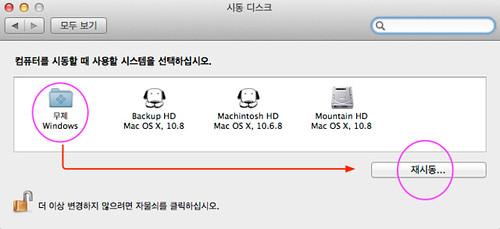
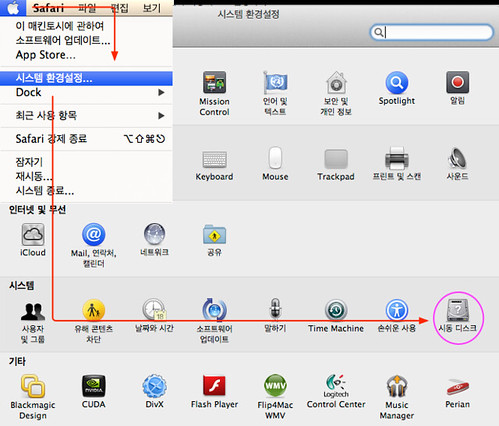






 Reduced 65%
Reduced 65%
















































































