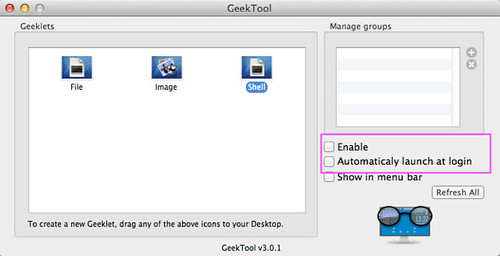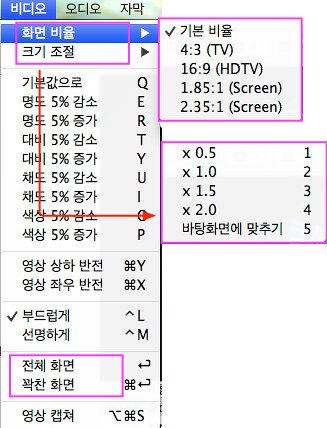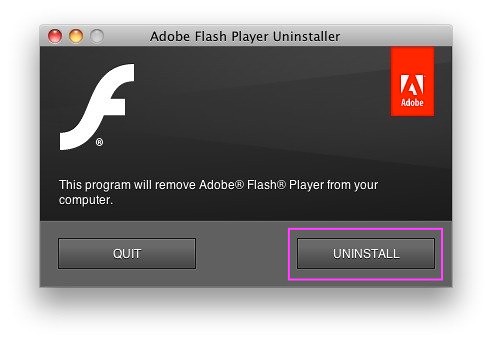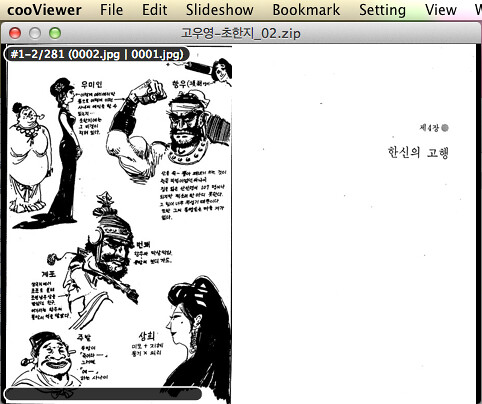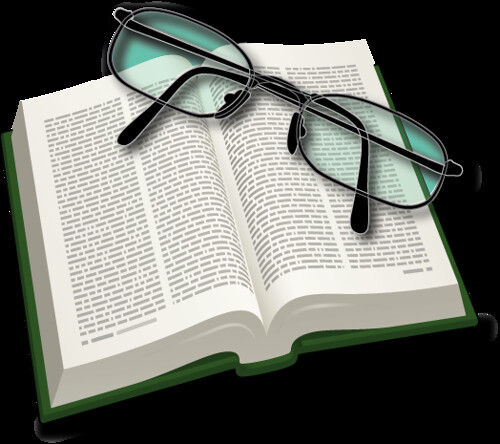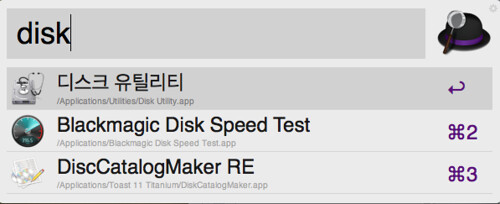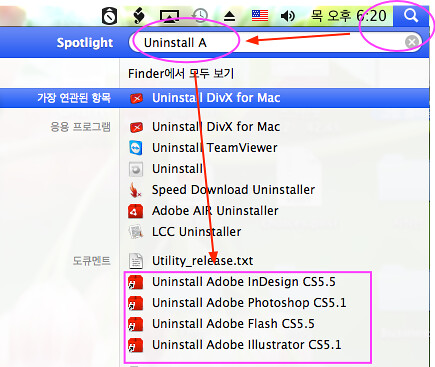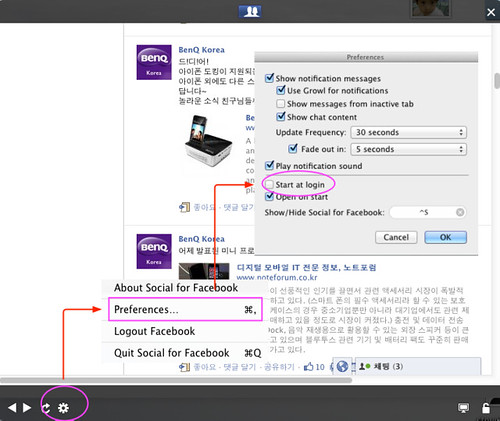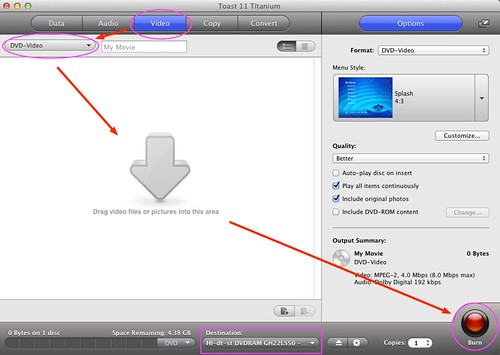GeekTool 사용하는 방법 Application/System2012. 5. 17. 08:32
GeekTool 사용하는 방법
- 일반적으로 GeekTool을 많이 사용하지 않지만 필요하다면 다음과 같이 시스템 시작과 같이 실행되게 할려면 아래 분홍색 마크 부분에 체크를 하여 준다.
- Enable
- Automaticaly launch at login
이외의 맥 사용법 : http://osx86.tistory.com/1116
'Application > System' 카테고리의 다른 글
| 맥북에어 사용기 - 발열 (0) | 2012.10.10 |
|---|---|
| Alfred가 무료!! (0) | 2012.06.04 |
| Alfred (1) | 2012.04.08 |
| WinClone 으로 복구가 되지 않을때 해결방안 (0) | 2012.03.04 |
| AirPrint Activator 사용하기 (0) | 2012.02.18 |