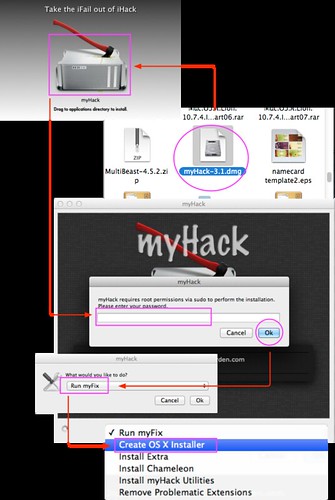myHack 설치 패키지는 retail OS X 10.6 “Snow Leopard”를 PC에 설치하기 위해 만들어 졌다.
설치과정을 아주 많이 간단하게 하여 시간을 줄일 수 있도록 설계되었지만 OS X 10.6 을 PC에 설치하는 데 원클릭 한방 솔루션은 아니다.
이 가이드는 snow leopard가 PC에 동작하는 방법을 설명하기 위한 것이 아니라 snow Leopard를 빨리 그리고 쉽게 myHack 설치 패키지를 이용하여 설치를 단순화 하는 방법을 설명한다. 해킨토쉬 개념을 포함하고 있지만 kexts, permissions, efi, gfx strings, dsdt, etc 등의 단순화를 제약하지는 않는다.
Basic Requirements:
- OS X 10.6 “Snow Leopard” Retail DVD/DMG
- myHack Installer 1.0 RC4
- “vanilla” OS X kernel이 동작되고 있는 맥 시스템
- 다음과 같은 하드웨어(제약 사항은 아님)
Processor: Intel Core 2 Duo, Core 2 Quad, Core i7
- Chipset: Intel (G33, P35, X58, etc) w/ ICHx South-bridge.
- At least 1GB of memory. (2GB 이상)
- USB 키보드 와 마우스.
- 가능한 Nvidia 8xxx, 9xxx or 2xx 시리즈 그래픽 카드.
- 10GB 이상의 여유공간이 있는 하드디스크. (20GB 이상 추천).
- USB 외장형 하드디스크 혹은 8G 이상의 USB 메모리 스틱.
- 또한, OSX 10.4 이상의 리얼맥이나 해킨토쉬(USB 설치 디바이스를 준비하기 위해 필요.)
Note: myHack 설치 패키지 1.0 rc4는 AMD&Intel i5 프로세서를 위해 “chocolate” kernel을 옵션을 포함하고 있다.
하지만, 많은 위에 언급되지 않은 시스템들은 검증이 불충분하지 않으므로 직접 리스크를 안고 테스트를 해보시는 수밖에 없다. 이를테면, ATI 그래픽 카드 같은 경우도 마찬가지이다.
Section 1 : 기본 설치 가이드
단계 1 – USB Drive 준비
- 디스크 유틸리티에서 MBR 혹은 GUID 파티션을 만들어 포맷을 한다. (개인적으로는 legacy 시스템을 위해 MBR를 더 선호한다. )
- Retail OS X Install DVD 나 이미지를 USB 메모리스틱 혹은 USB외장형 하드디스크에 복원한다.
- myHack installer를 USB 메모리스틱 혹은 USB 외장형 하드디스크에 설치한다.
- 여기에서 필요한 kexts, gfx strings, injectors, dsdt 등등을 USB 드라이버에 추가한다. 만약, kext를 추가하였거나 수정하였다면 당근 권한을 복구하고 Extensinons.mkext 재생성해야 한다.
이제 설치를 테스트할 준비가 되었다.
알려진 이슈:
1) 극단적으로 중요: 재삼 확언하건데 컴퓨터의 내장 하드디스크의 root 파티션에서 installer 를 돌리는 것이 아니라 USB 드라이버에 설치하는 것이다.
I can not possibly stress how important it is that you ensure you are installing to the USB drive and NOT the root partition of the computer you have run the installer on. The root partition is selected by default. 만약 Chameleon Bootloader를 REAL Apple 컴퓨터에 설치한다면 이는 시스템을 망가뜨리는 결과를 가져오게 될 것이다.
2) com.apple.Boot.plist파일에 gfx 스트링이 없거나 그래픽 카드 enabler/injector 없이는 framebuffer 로딩시에 커널패닉을 경험하게 될 것이다. 이 문제를 방지하기 위해 FramebufferDisabler.kext를 만들어서 넣어두기는 하였지만, 만약 그것을 선택하지 않는다면 역시나 커널패닉을 경험하게 될 수 있음을 기억하여 주기 바란다.
3) 몇몇 그래픽 카드는 VESA 모드에서 정상동작하지 않는다. 커널패닉 대신 간단하게 블랭크 스크린을 보게 될 것이다.
만약 이런일이 일어난다면 적합한 gfx string 을 /Extra/com.apple.Boot.plist 화일에 넣어주거나 그래픽카드에 적합한 enabler/injector를 사용하여야 한다. myHack Installer 1.0 RC3는 customize 옵션에 GraphicsEnabler 옵션을 추가하였다. 이 옵션은 GraphicsEnabler = Y string을 가지고 있는 기존 com.apple.Boot.plist화일을 덮어 쓸 것이다. 이것은 몇몇 ATI 그래픽 카드와 대부분의 Nvidia 그래픽 카드의 그래픽 가속을 가능하게 할 것이다.
주의: 만약 그래픽 enabler 옵션이 적절하게 동작하지 않는다면 카멜레온 부트프람프트에서 -pci0 를 입력해 보기를 권고한다.
단계 2 – BIOS Setup
아래 그림과 같이 AHCI로 설정한다. 또한, HPET를 64 bit로 설정하는 것이 적절하다.

단계 3 – Installation
모든 것이 시스템에 맞게 적절하게 구성되어졌다면 USB 디바이스를 이용하여 부팅이 될 것이고 OS X installer 모드가 환영할 것이다.
일반적인 설치과정을 진행한다.
주의: 만약 USB드라이브 이외의 설치할 하드디스크를 선택할 수 없거나 하드디스크가 보이지 않는 다면 BIOS SETUP에서 SATA 디바이스가 AHCI모드로 설정되어 있는지 확인한다. 만약, CMOS설정에 AHCI설정이 없다면 대신에 일반적인 IDE방식의 하드디스크나 ICHx 칩셋이 픽스된 AppleIntelPIIXATA.kext & IOATAFamily.kext를 설치하여 재시도하여 본다.
설치가 끝난 후 재부팅한다.
주의: 만약, 설치가 거의 끝날 무렵 nstallation failed라는 에러메시지가 보일지라도 무시한다. 이 에러메시지는 Installer가 타겟 파티션을 “bless”하지 못해서 일어나고 시스템이 부팅가능하지 못할때 발생한다.
단계 4 – 첫 부팅
재부팅시에 USB디바이스의 chameleon bootloader 와 kexts를 로딩하는 USB디바로 부팅하면 OSX installer를 실행할 것이다. 새로이 설치된 Snow Leopard system을 로딩할려면 boot prompt에서 Snow Leopard가 새로이 설치된 하드디스크를 선택해야 한다.
계속 실행하면 초기 구성을 실행하게 될 것이다. 만약 기존의 설치된 Leopard가 있다면 유틸리티의 migration assistant를 이용하여 마이그레이션 할 수도 있지만, 여전히 많은 응용프로그램이 Snow Leopard와의 호환에 문제점이 있으므로 충분히 고려하여 결정하면 된다.
단계 5 – Post Install
데스크탑에서 finder가 실행된 후, USB 디바이스를 열면 "단계 1"에서 설치했었던 myHack installer v1.0 RC4 가 USB의 최상단(/ )폴더에 있을 것이다. 이제 USB에 있는 myHack installer를 실행하게 되면 이번에는 snow leopard 하드디스크 partition에 설치할 것이다. 반드시 단계1에서 설치할 때 선택했었던 옵션과 동일하게 옵션을 선택해야 한다. kexts, gfx strings, injectors, dsdt, 등등이 snow leopard 하드디스크 partition에 제대로 설치되었는지 확인한다.
Note: 다시 한번 만약 kexts를 수정하거나 추가하였다면 권한 수정을 해주어야 하고 Extensinons.mkext 를 반드시 재생성해야 한다.
이제, USB디바이스 없이 재부팅할 준비가 되었다. USB디바이스를 추출하고 시스템을 재부팅하여 Snow Leopard가 설치된 하드디스크로 부팅한다.
Congratulations! 제대로 부팅이 되었다면 Snow Leopard 가 설치된 시스템을 운영할 수 있다.
Section 2: Advanced Installation Instructions
This section will eventually focus on dsdt generation & patching, gfx strings, injectors, audio, additional kexts, general troubleshooting, etc…
For now look elsewhere.
Section 3: Credits
I’d like to personally thank the following people for making this all possible and for all the help they have personally given to myself and others:
(in alphabetical order)
apocolipse, aschar, chrome, Conti, fassl, Galaxy, Kabyl, lastExile, modbin, Mushishi, nawcom, netkas, p|astikman, prasys, stellarola, XyZ
Additionally thanks go out to the Voodoo Team, everyone who has worked on the Chameleon bootloader, and everyone else who has contributed to the hackint0sh scene!
Section 4: Changelog
2009/10/17 - Revision 3 – Guide updated to include relevant myHack Installer RC4 information. Edited basic requirements, added graphics card recommendations and some information about non-vanilla installs. Expanded and improved Basic Installation Instructions.
2009/09/28 – Revision 2 – Guide updated to include relevant myHack Installer RC3 information. Corrected some typos. Restructured and expanded Basic Installation Instructions. Some place holders added for planned additions.
2009/09/22 – Revision 1 – Initial Post