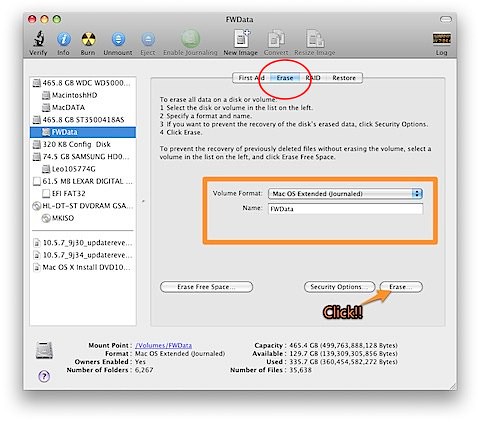스카이프 AOL, 야후, MSN, FACEBOOK, GTALK, Nateon 을 한 어플리케이션에서 한꺼번에 관리를 할 수 있군요.
거기다 irc 채팅까지 ......
참, 한가지더 Skype 까지 지원이 되죠?
메신저 종합선물세트이군요.
Adium 1.4 beta support Twitter, IRC
Twitter, IRC 를 지원하는 Adium 1.4 beta 가 나왔군요.
FaceBook, .me, AOL, MSN, Yahoo, Gtalk 를 지원한지는 오래이지만, 이번에 나온 베타버전에서는 트위터와 irc까지도 지원하는 군요.
The popular open-source chat client gains support for two much-requested services, a host of other changes and fixes, and a line drawn in the sand for Tiger users.
다음에서 다운로드 받으시면 됩니다.
http://beta.adium.im/