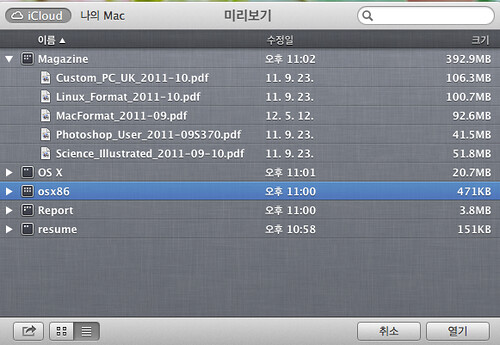rEFIt 제거하기 Hackintosh/Tip2012. 5. 30. 03:32
rEFIt 를 제거하는 방법은 설치를 어떻게 했느냐에 따라 달라지게 된다.
이 제거 과정은 rEFIt 를 Mac OS X 파티션에 설치했다는 전제하에 설명한다.
만약, rEFIt 가 다른 볼륨에 설치되어 있다면, 단순히 다른 볼륨으로 부팅하거나 해당 볼륨을 제거하면 된다.
rEFItBlesser를 사용하고 있을때 제거하는 방법
만약 설치 패키지를 이용하여 설치하였다면 다음 방법을 이용한다.
While booted into Mac OS X 로 부팅하여 “efi” 폴더를 다른 이름으로 변경하거나 제거한다. 100% 제거하기 위해서는 “Library/StartupItems” 폴더내의 “rEFItBlesser”를 제거한다.
매뉴얼로 설치했을 경우 제거하는 방법
우선, 유틸리티의 시동디스크(Startup Disk)를 실행하여 부팅할 “Mac OS X”를 선택한다.
Mac OS X 볼륨을 다시 bless 할 것이고 펌웨어의 설정에 따라 부팅하게 된다. 이 작업이 완료된 후 "efi"폴더를 제거하거나 폴더명을 변경한다.
Troubleshooting
rEFIt를 제거하고 난 후 더 이상 Mac OS X로 부팅이 안된다면, Mac OS X Install Disc 로 부팅한다. (부팅하는 동안 ‘C’키를 지긋이 누르고 있는다.) 그리고 시동디스크(Startup Disk)를 실행하고 난 후 부팅 할 “Mac OS X” 볼륨을 선택한다.
'Hackintosh > Tip' 카테고리의 다른 글
| iso 이미지를 부팅 USB 드라이버로 이미지 복사하는 방법 (3) | 2012.06.24 |
|---|---|
| ARD come back in Mountain Lion DP4 (0) | 2012.06.20 |
| Remote Desktop 제거하는 방법 (0) | 2012.05.30 |
| MacKeeper 삭제하는 방법 (2) | 2012.05.23 |
| 대쉬보드 백그라운드 변경하는 방법 (0) | 2012.05.16 |