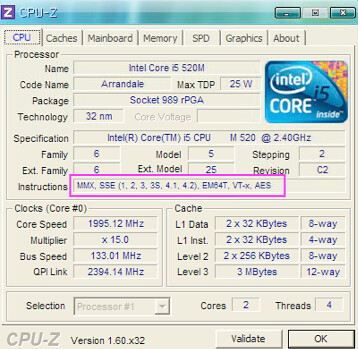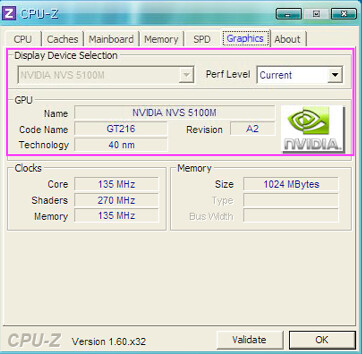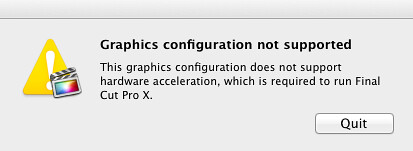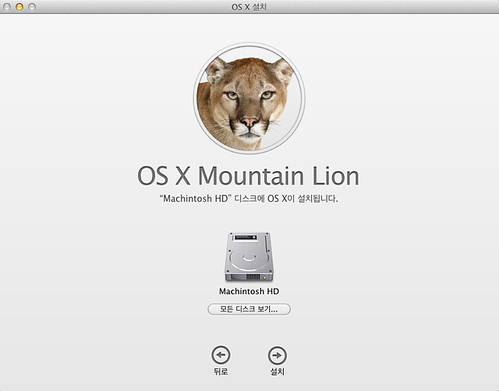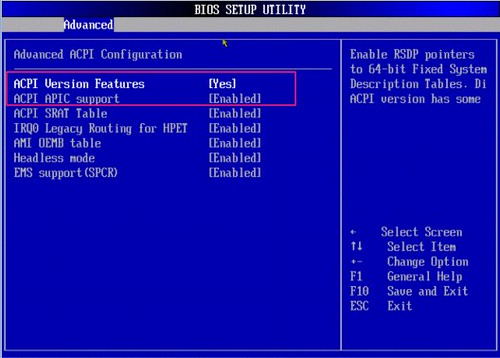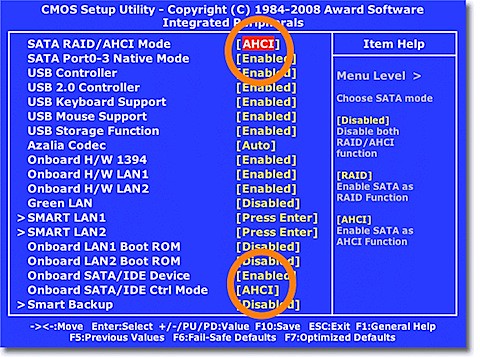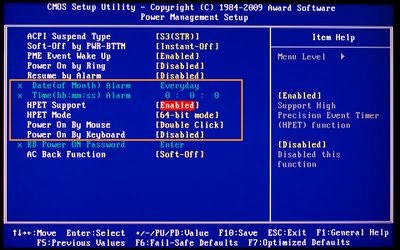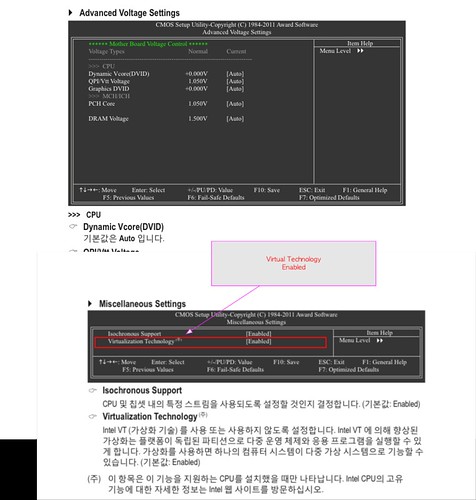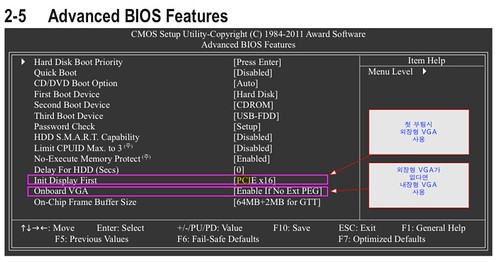해킨토시 Mountain Lion설치 - HP Elitebook 8540P / W Hackintosh/NoteBook2012. 2. 23. 12:18
Update : https://cafe.naver.com/uefi/14871
System Spec:
HP Elitebook 8540p
Intel® Core™ i5-520M(2.4GHz, 3MB L3 캐시)
Mobile Intel® QM57 Express Chipset
NVIDIA NVS 5100 그래픽(1GB GDDR3 전용 비디오 메모리 포함)
4GB 1,333MHz DDR3 SDRAM
SATA ll SSD 128GB
SATA II (7200rpm) : 500GB
USB 2.0 3개,USB 3.0 2개,디스플레이 포트 1개,1394a 1개,eSATA 1개
Intel 기가비트 네트워크 연결(10/100/1000 NIC)
Intel Centrino® Advanced-N 6200 (2x2) 802.11a/b/g/n
Bluetooth® 2.1 무선 기술을 적용한 HP 통합 모듈
2MP 웹캠
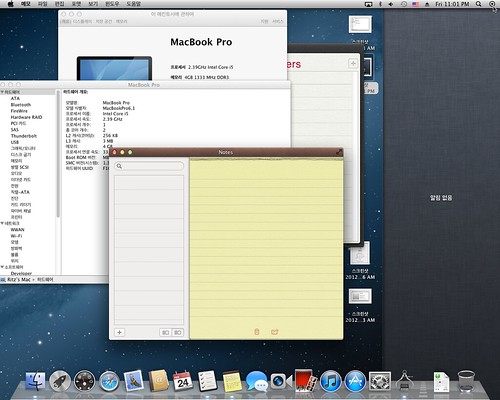 |
video 3D
battery
sound
volume controls
DVD
XP용 드라이버
- http://h20565.www2.hp.com/portal/site/hpsc/template.PAGE/public/psi/swdHome/?javax.portlet.endCacheTok=com.vignette.cachetoken&sp4ts.oid=4096169&javax.portlet.begCacheTok=com.vignette.cachetoken&javax.portlet.tpst=62d565a4b5634a4ab8c8fa22b053ce01&javax.portlet.prp_62d565a4b5634a4ab8c8fa22b053ce01=wsrp-navigationalState%3Dlang%253Dko%257Ccc%253DKR%257CprodNameId%253D4096169%257CprodSeriesId%253D4097214%257CswLang%253D26%257CswEnvOID%253D1093%257Caction%253DlistDriver&ac.admitted=1332166841608.876444892.492883150
But, Final Cut Pro X didn't work atm,
I should be back Snow Leopard(10.6.8), Damn
"Graphic configuration not supported."
I think I need crack. :D
'Hackintosh > NoteBook' 카테고리의 다른 글
| Asus G53JW (0) | 2012.04.12 |
|---|---|
| ThinkPad E420 (3) | 2012.04.03 |
| 해킨토시 Lion 설치 가이드 HP Probook for 4230s, 4330s, 4430s, 4530s, and 4730s. (5) | 2012.01.28 |
| Dell Studio 1749 + Retail 10.6.3 DVD (0) | 2012.01.19 |
| HP hdx18-1108tx (0) | 2011.09.18 |