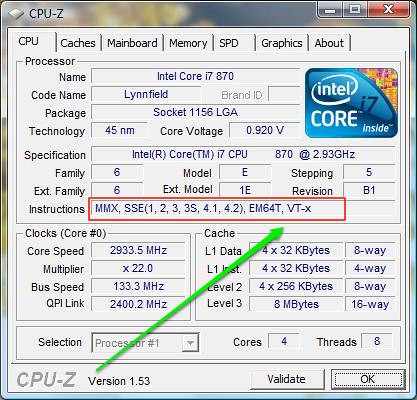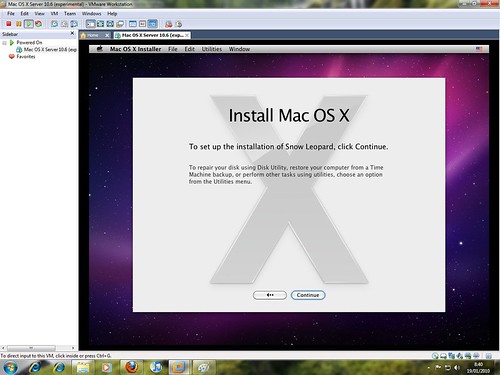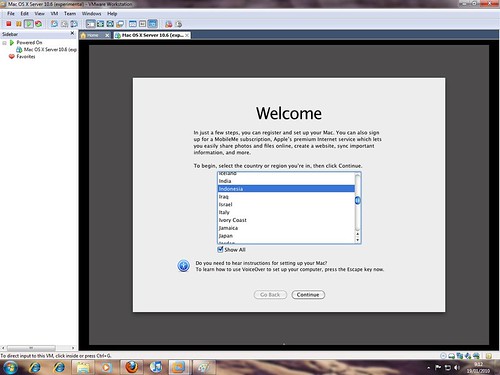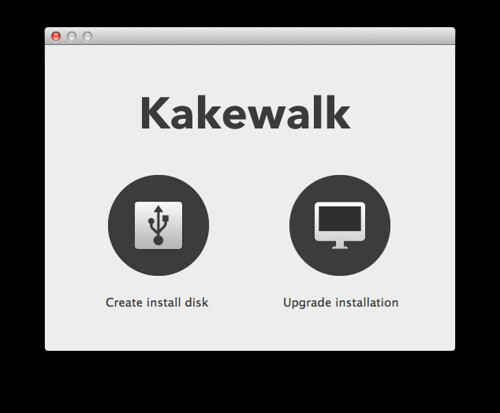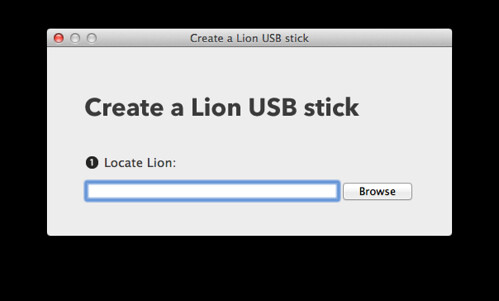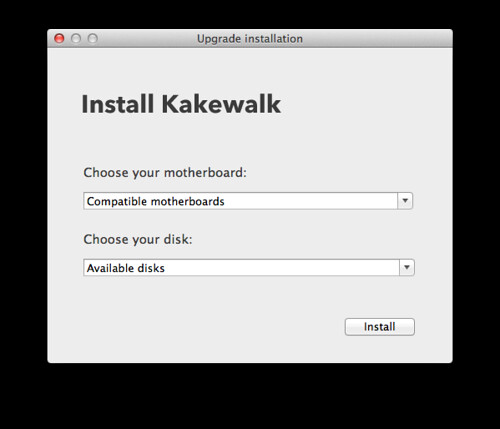[Guide]Snow Leopard on Leonovo w510, Retail install Hackintosh/NoteBook2011. 3. 13. 13:29
Update : http://cafe.naver.com/uefi/5370
Lenovo W510 with the following specs:
Operating system: Genuine Windows 7 Professional 64
Operating system language: Genuine Windows 7 Professional 32 US English
Display Panel: 15.6" HD+ Anti-Glare Display with LED Backlight and WWAN Antenna
System Graphics: NVIDIA Quadro FX 880M Graphics with 1GB DDR3 memory
Color Sensor: Color Sensor
Total memory: 4 GB PC3-10600 DDR3 SDRAM 1333MHz SODIMM Memory (1 DIMM)
Keyboard: Keyboard US English
Finger Print Reader: UltraNav (TrackPoint and TouchPad) with Fingerprint Reader
Camera: Camera, 2.0 MP
Hard Drive: 128 GB Solid State Drive, Serial ATA
Optical device: Multi Recorder Optical Drive (12.7mm)
System expansion slots: Express Card Slot & 5 in 1 Card Reader & Smart Card Slot
Battery: 9 cell 2.8Ah Li-Ion Battery - Dual Mode
Power cord: Country Pack North America with Line cord & 135W AC adapter
Bluetooth: Bluetooth w/ antenna
Integrated WiFi wireless LAN adapters: Intel Centrino Ultimate-N 6300 (3x3 AGN)
참고 : http://www.insanelymac.com/forum/index.php?showtopic=228330 ,
http://forum.thinkpads.com/viewtopic.php?f=32&t=87175&sid=db295f96b94320f5cf4ea4c668fc65e4
준비물 : 64MB 이상되는 USB Memory Stick 하나와 내/외장 하드디스크 만으로 설치를 해본다.
- Paragon HDD manager
- SelfImage
- TransMac : USB Memory Stick 의 /Extra, /Extra/Extensions/ 와 설치된 OS X 파티션의 /System/Library/Extensions/ 폴더에 필요한 작업을 할때, 필요한 Tool
- 64MB 이상 USB Memory Stick : Retail DVD Image 가 복원된 파티션을 로딩하기 위한 부팅디스크 역할
- 10.6.2 이상 Retail DVD Image : 설치하기 위한 HDD 3번째 파티션에 복원해 줄 이미지 화일
- Everest : dsdt.aml 을 패치하여 주기 위한 Tool
I. 사전 셋업 작업
기본적으로 우선 Win 7을 AHCI 모드로 세팅하여 주고 난 후 CMOS에서 하드디스크 관련 세팅을 AHCI로 설정하여 준다. 이미 AHCI 모드로 설정이 되어 Windows을 사용중이라면 이 작업은 Skip한다.
다음 작업 이미지 참고 : http://j.mp/fGuxmG
I-1. 파티션 작업
노트북이라 하드디스크가 하나에 Windows 7이 설치되어 있으므로 Paragon HDD manager 를 이용하여 Windows 7 설치된 파티션을 다음과 같이 조정한다.
- 1개의 파티션을 3개로 만든다.
- 2번째 파티션은 OS X 가 최종 설치될 파티션, 1,3 번을 제외한 OS X 를 위한 파티션, 가능한 100G 이상 설정.
- 3번째 파티션은 OS X Retail DVD Image가 복원될 파티션, 따라서, 8G 정도 여유로 설정.
I-2. Retail DVD 이미지를 3번째 파티션에 복원하는 작업
-우선 OS X Retail DVD 이미지를 7zip을 이용하여 압축을 풀어준다.
-0.hfs 라는 파일이 만들어지면 SelfImage를 이용하여 3번째 파티션에 복원하여 준다.
-TransMac을 이용하여 Retail 이미지가 복원된 파티션에 MBR 패치를 적용하여 준다.
I-3. 부팅을 위한 USB Memory Stick 작업
이 작업은 만약 Snow Leopard(OS X) 를 VMWare 7 을 이용하여 설치하기 를 이용하여 이미 설치가 되어 있다면 아래 하단의 과정은 무시하고 VMWare 의 OS X 에서 이 작업을 하여주면 상당히 편리하다.
- SelfImage를 이용하여 부팅되게 만들어진 USB Memory Stick이미지를 USB Memory Stick에 복원하여 준다.
- 이때 필요하면 USB Memory Stick의 Extra 폴더 아래에 필요한 화일을 TransMac을 이용하여 dsdt.aml, kext등을 추가 하여 준다.
-또한, /Extra/com.apple.Boot.plist 등도 수정하여 준다.
II. 설치작업
III. 기타추가작업
III-1. 사운드 카드는 VoodooHDA.kext를 이용하여 설정한다.
III-2. 불루투스 등 장비동작 여부 확인.
III-3. 소프트웨어 업데이트를 이용하여 10.6.6 으로 버전 업그레이드를 실행한다.
III-4. Everest를 이용하여 acpi table을 추출하고 패치하여 dsdt.aml화일을 만들어 /Extra/폴더에 넣어준다.
III-5. USB 3.0을 위해
LaCie USB 3.0 Driver for Mac OS® 드라이버를 Kext Helper 로 설치하여 준다.
III-5. Paragon HDD Manager를 이용하여 필요하다면 3번째 파티션을 제거하고 OS X 파티션을 늘려준다. 이때, 가끔 설치된 OS X 파티션화일이 깨지는 경우가 있으니 Paragon HDD Manger를 이용할때는 항상 주의하여야 한다.
'Hackintosh > NoteBook' 카테고리의 다른 글
| Snow Leopard installation / Asus N53JQ / DSDT (0) | 2011.05.12 |
|---|---|
| ASUS G51J 에 해킨토시 설치하는 방법 (0) | 2011.03.13 |
| Thinkpad W510 (0) | 2011.03.09 |
| Alienware M11x OSX - Snow Leopard Install (1) | 2011.02.03 |
| Toshiba NB205에 OSX 10.6.1 Snow Leopard 설치 (0) | 2010.09.30 |