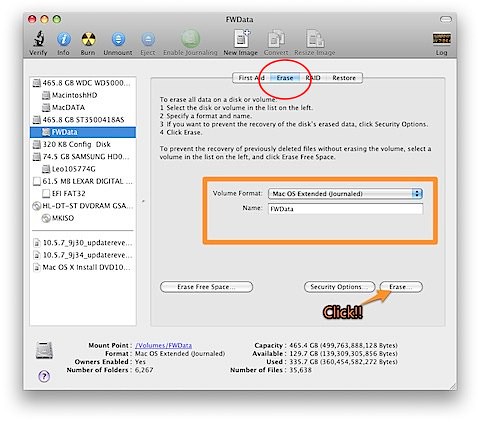또 하나의 부트로더- Boot Think Hackintosh/Boot Think2009. 6. 5. 06:07
한번 사용하여 보세요.
|
On the boot think 1, like Apple's Boot camp interface   2, a custom icon  1, suitable for the target Apple installed in the PC system , And and operating system to Windows XP, Vista, Windows7or Linux, such as coexistence, at the same time want to experience the perfect start to guide the process of Mac and enjoy the flavor of the original Apple. 2, Boot-Think what Boot think is installed on your computer in general the original Mac OS's a multi-system guidance tools on the computer and to facilitate the coexistence of multiple system start-up options. 3, Why should we use the Boot-think Boot think is designed to let the PC is more convenient to start the original Mac OS system, so also in the design style as much as possible of the original Mac to inherit the graphical interface to start the effect. Boot think, after all, is designed as an ordinary PC, it also enhances the performance of the Windows system boot support. 4, a description of the problem a, Boot think only provide the original Mac OS on the guidance, but specific to a computer can install the original Mac OS systems, can refer tohttp://wiki.osx86project.org/wiki/index.php/HCL_10. 5.6 b, Boot think although it is to guide the design of the original system, but the same version ofMac OS support systems break guide c, Boot think 1.1.0 is currently only supports HFS + format in the primary partition to install 5, Boot-Think Functional Description 6, operating instructions Boot_Camp graphical interface to guide, Leopard original PC CD-ROM to install the video: http://www.tudou.com/programs/view/9wyX20MjGPc/ XP, vista, Win7 support for video: http://www.tudou.com/programs/view/V-_PUcMzu2c/ Default boot partition set up, the Chinese label support video boot Shortcuts:http://www.tudou.com/programs/view/PFdQGJjyQyY/ Show only bootable partition in the menu Video:http://www.tudou.com/programs/view/eShFSYP3V6k/ 7, Boot think the installation of Download the latest version of boot think the installation package, extract the Apple system running after the double-click the installation process need to select the installation location, the default system partition for the Mac OS (Note: Boot think 1.1.0currently only supports HFS + in the primary partition to install). Select the installation path can click on the bottom left corner after the custom button for custom configuration Offers three installation modes: 1) Such installation, the installation package file boot1h only choice to write the partition to install inside a sector that is the command: dd if = boot1h of = / dev / rdiskXsY), in order to be discovered and boot0 or run fileboot 2) 3) The proposed primary use default settings. 8, Boot think the use of When the boot think the interface is activated, can be used around or up and down arrow keys to achieve the system to start the selection, for the Mac OS system, if the need to enter an order parameter, can be F8 key to enter text mode. Specific operations, see 6 9, Boot think that the issue should be boot think installation package must contain only the boot drive, if the need to crack the driver, please install itself. (Qq base 18458890) download for boot think: (The same as the three download links, choose a download link on the line) http://www.mediafire.com/download.php?zymkwgiawmt http://uploaded.to/file/p2itba http://www.megaupload.com/?d=NZSZA9II |
'Hackintosh > Boot Think' 카테고리의 다른 글
| Boot Think 설치하기 (0) | 2009.10.27 |
|---|