GA-965P-DS3 메인보드에 해킨토시 설치하기 Hackintosh/Mainboard2010. 4. 1. 10:40
설치하고 현재 Mac OS X10.6.1 로 업그레이드하여 사용중이다. (전체 설치시간은 대략 23 분 정도 걸린다.).
몇 개의 이슈를 해결하고 난 후, 현재 GA-965P-DS3 메인보드를 이용중이다. ![]()
설치방법:
HW Config
I. 메인보드: GA-965P-DS3:
- Chipset: Intel P965+ ICH8- VGA NVidia Geforce 8800GT 256 MB
- LAN: Marvel (AppleYukon2.kext)
- Audio: Realtek ALC883 (AppleHDA.kext)
- S-ATA2: JMicron JMB363 (AppleVIAATA.kext)
II. Disk: 320GB Samsung HD753LJ SATA2 7200 Rpm
III. CPU: Intel Core 2 Duo E6300 @1.86 GhzIV. RAM: 2 GB DDR2 PC6400 800Mhz Patriot
V. Video: ATI X1600Pro PCI-Express (0x1002 0x71C2)
Bios Settings GA-965P-DS3 mobo
I. SATA2 Disk connected to Purple port & SATA DVD connected to Yellow Port
II. SATA AHCI: Enable SATA Native mode: Disable
III. SATA IDE Dev: Enable SATA IDE Crtl Mode : IDE
IV. CPUID limit: Disable No-Exec MEM protect: Enable Virtualization: Enable
V. Power Mgt HPET: Enable ACPI: S3(STR)
V. HPET Mode: 64 bit.ProcedureI. 8G USBII. Boot ThinkIII. Snow Leopard 10432 Retail DVD Image.IV.
'Hackintosh > Mainboard' 카테고리의 다른 글
| ASUSTeK P5KPL-VM / intel - P35/G33/G31 / 해킨토시 설치하기 (0) | 2010.04.30 |
|---|---|
| 사용자화? (0) | 2010.04.13 |
| Foxconn G31MV-K with Snow 해킨토시 설치하기 (0) | 2010.04.01 |
| GA-EX58-UD5 (0) | 2010.03.13 |
| ASUS P5B, P5K 시리즈 - 해킨토시 설치하기 (1) | 2010.02.16 |






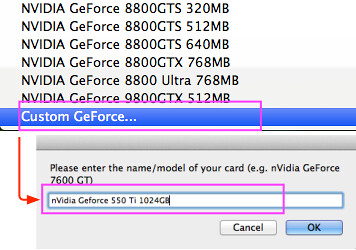




 ES)
ES)


November 19th, 2009 at 4:32 pm
EvOVaioBootboX
Quickstart:
Choose the RC3 Chameleon bootloader and the system partition where to install.
Install extra folder.
Install the drivers for Sony Vaio.
Reboot.
Tutorial slow:
"What is EvOVaioBootboX?
It is a program that allows you to store / install drivers and bootloaders,
See it as a toolbox for your hack.
Before you begin:
-The application requires to function properly for the following:
-The user must have administrator permissions (default if the installation is correct).
"They can have spaces in the name of:
Bootloaders storage folders / system disks / drivers.
"The concept is as follows:
The application focuses on 4 things:
Storage and installation of bootloaders.
"" Extra folder.
"" Of your custom drivers.
Installing drivers / repair permissions.
1. Section remove drivers.
"It's a quick way to delete a driver if you know his name, just select the partition where
resident / System / Library / Extensions and click "OK" (It will recreate the boot caches after).
"If the driver lies in the extra of that partition, select the
extra box. (After deleting the driver file will be recreated within extensions.mkext / Extra).
2.Sección bootloaders.
In this section you can add and install bootloaders.
How to add a bootloader?
-Click on the bottom of the application on the button "Import bootloader" will open a folder
contained within the program, there already exist several bootloaders (from team chameleon and
to Netko). In this folder is where you can put your bootloaders into folders without spaces in the name and
only with the file "boot" inside. (The application contains the rest of the binaries needed to install
the boot.)
"You have to press" refresh "after import / delete.
How to install a bootloader:
"First you should locate the disk and partition you want to install the bootloader, click in
Utilities Osx> "HD info"
-Located partition and we could say something like:
SNOW Apple_HFS 200.0 GB disk0s2
"In this case," disk0s2 "is what we seek:
disk0 is the disk where you install
s2 is partition
"SNOW" is the name of the volume.
"With that information and we can select disk, partition and volume to install the bootloader.
EFI TOOL:
"It's a small tool to format the EFI partition and so it can install drivers and bootloaders
boot.
-Note: In Snow Leopard, the EFI partition will be visible (always) after format (on Leopard was
hidden (always) formatted once.)
3.Drivers/permisos.
"This section is devoted to the installation of drivers.
-First select the target partition and extra if it's installed in / Extra / Extensions.
-Install the drivers one by one dragging on the square icon.
-The application caches, repair permissions and recreate the boot.
"The button" rep permissions "repair the / System / Library / Extensions
"The button" touch extensions "recreates the boot caches (but not the / Extra / Extensions.mkext)
"The button" / Extra / Extensions.mkext create "creates the file in the selected partition.
"The button" Extra / Extensions "open that folder.
"The button" Extensions "open system / Library / Extensions.
4.Utilidades OSx.
-HD info
Display information on disk utility.
-EFI tool
Allows to format the EFI partition
5.Carpeta extra.
-Create extra folder with the necessary content in the selected partition.
"If you want to change the contents of extra (in the application is a selection of content standart)
only you must click on the button "Import extra" and you can change what you need inside.
"You have to press" refresh "after import / delete.
6.Drivers.
-Install the drivers contained within the program in the selected partition.
"If you want to change the contents of drivers.
Contents of drivers:
Ati drivers for opengl.
VoodooHDA for Audio.
only you must click on the button "Import Drivers" and you can add more drivers inside.
"You have to press" refresh "after import / delete.
7.Archivos hidden.
Displays or hides files normally not visible operating system.
On the Help menu, you can find the help and "about EvOVaioBootboX" where you can update or uninstall.
November 20th, 2009 at 1:11
Good Job!